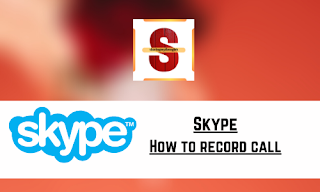Skype: How to record skype call
How to record Skype Call on my PC or desktop
Recording of video calls or audio in skype is
easy. Earlier one needs to install third party software to record the videos,
but now skype itself has its own feature to record the calls in the desktop
(PC), mobile and the web. In Skype recordings are stored for atleast thirty
days, it can be saved as MP4 file format too.
Skype software supports call recording for Linux. Windows, MacOS, iOS and Adroid. As of now skype for web only runs on Google Chrome and Microsoft Edge.
Also Read: Google Meet: How to record video call
Process of recording and managing video is
same, in desktop version as well as in Web Version. Mobile version has very
little change.
Whether you’re using the desktop version of
Skype or Skype for the web, the process for recording and managing videos is
the same. The mobile app has only minimal differences.
Also Read
: How to do video meetings online through skype web for business
How to record Skype Call
You need to have at least one person in the
call to record the call. As soon as any one joins the call, both will get the
option of “Start Recording”, which can be seen at the bottom in the left hand
corner of your call window, when you move the cursor. Either of the user can
press on start recording to record the call.
If at any time if you want to stop the
recording, press on “Stop Recording” button which can be seen at the left hand
corner of the window, where the start recording was situated.
Once the call is ended, after that you are
allowed to access the recording in the skype app, which can be downloaded on
your PC. Recordings are available for thirty days.
Also Read: How to record Zoom Meeting
This was all about how to record a call on
Skype. If you have like this article, kindly comment on the same at the below
comment section box.