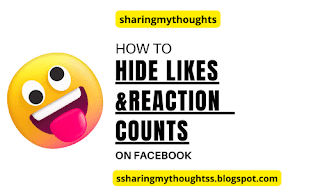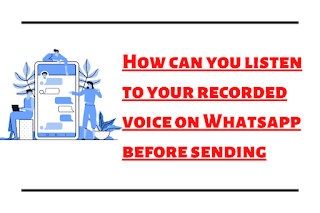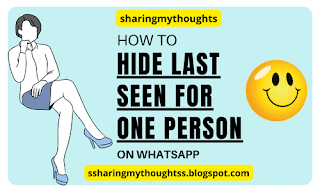How to Turn Off Auto Dubbing on YouTube
How to Turn Off Auto Dubbing on YouTube (Complete Guide)
Introduction
YouTube is constantly adding new
features to improve accessibility and reach. One of these features is auto
dubbing, where videos are automatically translated and dubbed into another
language using AI voice technology.
While this helps global audiences
enjoy content in their native language, many viewers and creators find it
distracting. The dubbed voice often sounds robotic, and it can take away the
originality of the video.
If you’re wondering how to
turn off auto dubbing on YouTube, you’re not alone. In this guide, we’ll
cover step-by-step methods for Android, iPhone, TV, Shorts, browser, and even
YouTube Studio (for creators).
How to Turn Off Auto Dubbing on YouTube App
On Android
- Open the YouTube app on your Android phone.
- Play the video where dubbing has started
automatically.
- Tap the settings (gear icon) in the video
player.
- Look for Audio track or Language options.
- Switch back to the original language.
- Save the setting if prompted.
✅ If the problem persists, go to:
- YouTube App → Settings → Playback &
performance → Dubbing/Audio language and disable auto dubbing.
On iPhone (iOS)
- Launch the YouTube app on iPhone.
- Tap on the video screen → Settings (gear icon).
- Under Audio, choose Original audio.
- If dubbing still auto-enables, clear the app cache
or reinstall the app.
💡 Tip: YouTube often
remembers your last audio preference. Once you switch to the original language,
most future videos will play without dubbing.
How to Turn Off Auto Dubbing on YouTube on TV
Auto dubbing is more noticeable
on Smart TVs, Firestick, Roku, and Android TVs.
- Open the YouTube app on your TV.
- Play a video → Press the Options/Menu button
on your remote.
- Go to Audio settings.
- Select Original audio track instead of the
dubbed one.
- If your TV has language preferences, set it to the
video’s default language.
How to Turn Off Auto Dubbing on YouTube Shorts
For General Shorts
- Open a YouTube Short.
- Tap the three dots (…) in the player.
- Choose Audio → Original audio.
As a Viewer
Some users see dubbing in Shorts
by default. To fix:
- Update the YouTube app.
- In Settings → Playback, turn off dubbing.
- Switch to captions if you want translation without
audio dubbing.
How to Turn Off Auto Dubbing on YouTube Videos
This method works for any regular
YouTube video.
- Open a video with dubbing.
- Tap Settings → Audio track.
- Select the original language.
- To stop future dubbing, adjust your default
language preference in the app/browser settings.
🔑 Note: Captions ≠
Dubbing. If you still want translation, enable subtitles instead of auto
dubbing.
How to Turn Off Auto Dubbing in YouTube Studio (For Creators)
Creators can control whether
their videos are auto-dubbed.
- Log in to YouTube Studio.
- Open Content → Select Video → Subtitles/Audio
settings.
- Check if auto-translation/dubbing is
enabled.
- Remove or disable dubbing options.
- Save changes.
✅ If you don’t want your videos
dubbed in the future, turn off automatic translation features in Upload
defaults → Advanced Settings.
How to Turn Off Auto Dubbing on Browser & Chrome
On Chrome Browser
- Open YouTube in Chrome.
- Start a video → Click Settings (gear icon)
in the player.
- Switch audio to Original language.
💡 If dubbing still
appears, clear your browser cache & cookies and reset playback
preferences.
On Other Browsers (Edge,
Firefox, Safari)
Steps are similar:
- Open video → Settings → Audio → Original.
- Save preference if available.
How to Turn Off Auto Dubbing on YouTube Vanced & ReVanced
Many users use YouTube Vanced
or ReVanced for more control.
YouTube Vanced
- Open YouTube Vanced app.
- Play video → Tap Settings → Audio.
- Choose Original language.
- Disable any dubbing options under Playback
settings.
YouTube ReVanced
- Open ReVanced app.
- Go to ReVanced Settings → Playback.
- Disable Auto dubbing/translation.
- Restart the app.
How to Turn Off Auto Dubbing on YouTube (Reddit Solutions)
On Reddit, many users have
discussed this issue. Common fixes include:
- Switching audio manually to the original track.
- Clearing app/browser cache.
- Updating YouTube to the latest version.
- Using Subtitles instead of dubbing for
translation.
FAQs About Auto Dubbing on YouTube
Q1. Can viewers completely
disable auto dubbing?
👉 Yes, by switching to
the original audio track and updating default preferences.
Q2. Is auto dubbing the same
as captions/subtitles?
👉 No. Captions show text;
dubbing replaces the voice with another language.
Q3. Why does YouTube turn on
dubbing automatically?
👉 YouTube detects your
device language and applies dubbing for accessibility.
Q4. Can creators stop dubbing
in their own videos?
👉 Yes, via YouTube
Studio settings.
Conclusion
Auto dubbing on YouTube can be
helpful for global audiences, but not everyone enjoys it. Whether you’re a viewer
or a creator, you can easily disable it by switching to the original
audio track or adjusting playback settings on the app, browser, TV, or
YouTube Studio.
If you prefer translations,
consider turning on subtitles/captions instead of dubbing. That way, you
enjoy the original voice and still understand the content.
Read More on: How to Set Home Page in Google Chrome