Gmail Dark Mode : How to turn on
Here's how to
turn on Gmail's dark mode, use Gmail's black theme, and undo Gmail's theme if
you don't like it. Google doesn't have a real Gmail Night Mode option, but it
does have a Gmail Dark Mode. Dark Mode is a theme that you can use, and Gmail
will always remain dark.
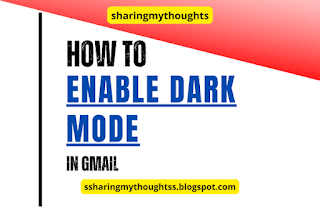 |
| Gmail Dark Theme |
Gmail Dark Mode Desktop: How to turn on
Step No.1: Login to your Gmail.
Step No.2: Tap on the gear icon on top of the right
of the page.
Step No.3: In Quick Settings section, scroll down little
bit to theme, there you will see view
all tap on it.
Step No.4: Now scroll down little bit and tap in
black display.
Step No.5: After this tap on Save to save the theme.
Note. This theme
will partially enable the dark mode in Gmail.
Gmail Dark Mode Android: How to turn on
Step No.1: Open your Gmail App.
Step No.2: Tap on the three horizontal lines, which
can be seen at the top of the left hand corner.
Step No.3: Scroll down little bit and tap on
settings.
Step No.4: Tap on General Settings.
Step No.5: Now tap on the theme.
Step No.6: After this tap on Dark, to turn on dark
mode in Android.
Related Post:
How to Self Transfer Money in Google Pay

Thank you for the Info...
Welcome...