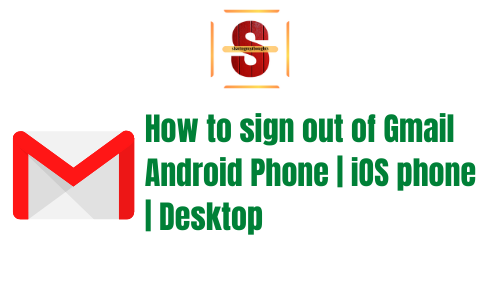How to sign out of Gmail on phone
How to sign out of Gmail on Android Phone | iOS phone | Desktop
When a user needs to make sure that no one
has access to their Gmail account, then the user can change their Gmail
password, or, if the user is on a public device, then the user can simply log
out. Logout or Sign-out to Gmail increases cyber security efforts.
How to sign out of Gmail on phone : Android
Get your Android phone or tablet, open the
Gmail app.
On the far right, select in your profile
photo.
Select Manage Accounts on this device.
Select your account.
Below, select Remove Account.
Note: Deleting or Removing an account on your phone or tablet will not delete the account itself, so you will still be able to use it on a computer or other device.
How to sign out of Gmail on phone : iPhone
The process for exiting your Gmail account is
the same as the process for android. When you sign in to the app, tap your
profile picture.
You will then see any Gmail accounts you have
signed in to on this device. Select Manage accounts on this device.
Under the Gmail address for the account you
want to sign out of, select Delete/Remove from this device. (This will exit
this device, it will not delete your account).
The Gmail app will then verify and remove the account on the device, which will sign you out of the account.
How to sign out of a Gmail on your phone: Browser
Go to your browser
Then select the profile icon on the top right
corner.
Now you will see the opt-out option below, select it.
Here are the step-by-step guide on how to sign out of Gmail on desktop
On your Gmail home screen, go to your profile
picture, located in the top of the right hand corner of the Gmail, tap on it.
Now just tap Sign Out.
How to add a new Google account on your device
When you add a Google Account, the information
associated with that account will automatically sync with your phone.
If you have not already done so, set up a
Google Account.
Open your device settings app.
Select from Accounts and add an account to
Google.
Follow the following instructions to set up
your account.
If necessary, repeat the steps for adding additional accounts.