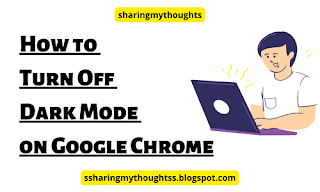Chrome Dark Mode: How to turn off
As one of the most popular
browsers in the world, Chrome has undergone a lot of changes over the past few
years, from its appearance to a few features.
As you may already be familiar
with, Chrome has a dark mode on various platforms. And while it seems like a
good idea, it pisses some people off when it turns on automatically or puts the
device into battery saver mode.
So users are now wondering how
to turn off dark mode in Google Chrome if they can't find this option in their
browser.
Chrome Dark Mode: How to turn off in Windows 11
Step
No.1: Tap on start button and then click on settings (Gear icon).
Step
No.2: Now tap on the Personalization, which can be seen at the
left hand side.
Step
No.3: After this choose the Light theme (Middle one) to turn off
dark mode.
Chrome Dark Mode: How to turn off in Windows 10
Step
No.1: Tap on start button and then click on settings (Gear icon).
Step
No.2: Now tap on the Personalization.
Step
No.3: After this tap on colors which can be seen at the left hand
side.
Step
No.4: Now select Light to turn off dark mode.
Read More on: How to Disable pop up blocker in Chrome
Chrome Dark Mode: How to turn off in MacOS
Step
No.1: Tap on system preferences on your Apple dock menu.
Step
No.2: Now tap on General.
Step
No.3: After this select Light Option to turn off the Chrome Dark
Mode.
Chrome Dark Mode: How to turn off in Android Mobile
Step
No.1: Open the Google Chrome App.
Step
No.2: Tap on the three dotted lines, which can be seen at the top
right hand side.
Step
No.3: Scroll down little and tap on settings.
Step
No.4: Again scroll down little bit and tap on theme.
Step
No.5: Now tap on Light to turn off the Chrome Dark Mode.
Chrome Dark Mode: How to turn off in iPhone (iOS) Mobile
Step
No.1: Open your iPhone Settings.
Step
No.2: Now tap on Display & Brightness.
Step
No.3: Tap on Light to turn off the Chrome Dark Mode.