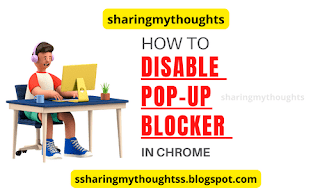How to Disable pop up blocker in Chrome
Pop-ups appearing in
Google Chrome, while surfing the web can be annoying, but sometimes you just
want to see them. Some sites require you to enter information in a pop-up
window to continue.
Or, a pop-up blocker
prevents you from seeing the video or anything you want to see. Most browsers
block pop-ups by default, so here's how to disable Chrome's pop-up blocker, whether
you are using a desktop computer, iPhone, or Android phone.
How to Disable pop up blocker in chrome in Laptop | Desktop | PC
The below process will
be applicable in Laptop | Desktop | PC having operating system such as Windows
| Mac | Linux
Step
No. 1: Open your Google Chrome browser.
Step
No.2: Tap on the three dotted lines which can be seen at
the top of the right hand side.
Step
No. 3: Now tap on Settings.
Step
No. 4: After this tap on Privacy and Security, which is at
the left hand side.
Step
No. 5: Scroll down little bit and tap on Site Settings.
Step
No. 6: Now scroll down little bit and tap on Pop-ups and
redirects.
Step
No. 7: Tap on the radio button “Site’s can send pop-ups
and use redirects” to disable pop-up blocker.
How to Disable pop up blocker in chrome in Android Mobile
Step
No. 1: Open your Google Chrome App on your Android Phone.
Step
No. 2: Tap on the three dotted lines, which can be seen at
the top of the right hand side.
Step
No. 3: Now tap on the Settings.
Step
No. 4: Scroll down you will see Site Settings, tap on it.
Step
No. 5: Now scroll down little bit, you will get “Pop-Ups
and redirects”, tap on it.
Step
No. 6: Tap on toggle, if it’s turn to grey from blue, then
it means, it’s disable.
How to Disable pop up blocker in chrome in iPhone Mobile
Below are the steps,
which will help you to disable the pop-up blocker in iPhone, if you are using Google
chrome in iPhone.
Step
No. 1: Open the Google Chrome app on your iPhone.
Step
No. 2: Tap on the three dotted lines, which can be seen at
the bottom of the right hand side.
Step
No. 3: Now tap on Settings.
Step
No. 4: After this scroll down little bit and tap on Content
Settings.
Step
No. 5: Now tap on Block Pop-ups.
Step
No. 6: Tap on toggle, if it’s turn to grey from blue, then
it means, it’s disable.
Conclusion
With the help of the above process, now you can disable the pop-up blocker in Google Chrome in Laptop | Desktop | PC whether you are using Windows | Mac | Linux, you can also disable it in Android and iPhone Mobile.
Must Read: Asus Zenfone 9 cost and specification