How to Turn off Safe Search in Google
Turn off SafeSearch on Google for PC and Mobile
SafeSearch is a feature in Google
Search that helps filter explicit content, making browsing the internet safer
for users, especially for children and younger audiences.
However, there are times when you
may want to turn off SafeSearch to access a broader range of search results.
In this guide, we’ll walk you
through the process of disabling SafeSearch on Google Chrome for both PC and
mobile devices.
What is Google SafeSearch?
The Google SafeSearch feature automatically
filters inappropriate content from website,
image and video search results. Parents
can enable Google SafeSearch settings to hide explicit content from
their children. Also, the Google SafeSearch setting is enabled by default for logged-in
users under the age of 13.
Only parents can disable SafeSearch. You can also turn it on at school or at work to limit searches
on shared computers. However, the Google
SafeSearch feature can also
block access to many acceptable adult
websites and content. Google allows you to turn off SafeSearch
to see all search results.
Why Turn Off SafeSearch?
SafeSearch is designed to block
explicit images, videos, and websites from appearing in Google search results.
While this is a valuable feature
for parental control and safer browsing, it can also filter out legitimate
results or content that you may need for research or personal reasons.
Turning it off ensures you get
the most comprehensive search results available.
Find out How to disable SafeSearch on Google.
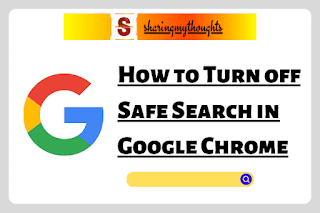 |
| Turn Off SafeSearch on Google |
Google: How to turn off SafeSearch on PC
Step
No.1: Open Google
Chrome browser on your PC.
Step
No.2: Now open Google
search engine.
Step
No.3: Now tap on the settings
option, which can be seen at the bottom of the right hand side corner.
Step
No.4: After this, Tap on the Search settings, which is at the top of the option.
Step No.5: At the Content section, tap on the SafeSearch.
Step
No.6: Tap on "Off"
option to turn off the safesearch.
That’s it!
Google: How to turn off SafeSearch on Mobile
Step
No.1: Open Google
Chrome on your Mobile.
Step
No.2: Now open Google
search engine.
Step
No.3: Now tap on the settings
option, which can be seen at the bottom.
Step
No.4: After this, Tap on the Search settings, which is at the top of the option.
Step No.5: Now at the Content section, tap on the SafeSearch.
Step
No.6: Tap on "Off"
option to turn off the safesearch.
That’s it!
Additional Tips for Managing SafeSearch
Incognito Mode: Even if you turn off SafeSearch, it’s always a good idea to use Incognito mode if you are looking for privacy in your searches.
It helps in keeping your browsing history private.
Google Account Settings: If you're using a shared device or account, your Google account’s settings might override your SafeSearch preferences.
Make sure you're logged into the correct account before making these changes.
Parental Controls: If you're
turning off SafeSearch for a child’s device, remember that there are other
parental control options you can use to ensure safe browsing while allowing
more flexible search settings.
Conclusion
Turning off SafeSearch on Google
Chrome is a straightforward process on both PC and mobile devices.
Whether you need unfiltered
search results for research or personal reasons, following these steps will
allow you to access the broader content that Google has to offer.
However, always be mindful of the
content you may encounter and consider turning SafeSearch back on if you are in
a family-friendly environment or sharing your device with younger users.
By understanding how to control
SafeSearch settings, you can have a more customized and flexible browsing
experience on Google Chrome.
