How to Turn off Safe Browsing in Google Chrome
Turn off Safe Browsing on Google Chrome for PC and Mobile
Sharingmythoughts will help you to turn off Safe Browsing on Google Chrome for PC and Mobile. Google Safe Browsing helps to protect more than billion
devices every day by displaying warnings to users when they try to browse
dangerous websites or download dangerous files.
Safe Browsing also
notifies webmasters when their sites are compromised by malicious actors and
helps them diagnose and fix problems so their visitors stay safe. Safe Browsing protection works on all
Google products and provide a safer browsing experience on the Internet.
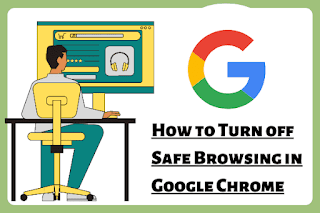 |
| Turn Off Safe Browsing In Google Chrome |
Google Chrome: How to turn off Safe Browsing on PC
Step No.1: Open Google Chrome browser on your PC.
Step No.2: Click
on the three vertical dotted lines,
which can be seen at the top of the right-hand corner of the browser.
Step No.3: Now
tap on the settings option, which
can be seen at the bottom.
Step No.4: After
that, at the left-hand side click on the Privacy
and security.
Step No.5: Now on
the right-hand side in the Privacy and security section, you will see the Security option. Click on it.
Step No.6: Scroll
down a little bit, tap on No Protection
option, it will turn it to blue, which means it’s activated.
That’s
it!
Google Chrome: How to turn off Safe Browsing on Mobile
Step No.1: Open Google Chrome on your mobile.
Step No.2: Tap on
the three vertical dotted lines,
which can be seen at the top of the right-hand corner of the browser.
Step No.3: Now
tap on the settings option, which
can be seen at the bottom.
Step No.4: After
this, go to the privacy and security
option, tap on it.
Step No.5: Now
tap on the Safe Browsing option.
Step No.6: After
this, tap on the No Protection
option, which will turn it to blue, which means it’s activated.
That’s
it!


