How to Delete Instagram Account Permanently From Mobile 2025
How to Delete Instagram Account Permanently- Step by Step Guide
If at any time you want to get rid of your Instagram habits, then you can delete your Instagram account, and be away permanently from the Instagram world.
As you known Instagram is one of the most popular social media site at this point of time and one of the most addicting social media platform.
There are two options with you, either you can delete your Instagram account or deactivate your Instagram account. One of the biggest difference between the two options is that deleting your Instagram account is permanent, while deactivating is temporary, which lets you get your Instagram account back later.
Once you have deleted your Instagram account, your all photos, videos, profile, likes, comments, and followers will be removed permanently. But if you are thinking that you do not want to use Instagram for few days, then its better, you temporarily deactivate or disable your Instagram account instead.
Things to Consider Before Deleting Your Instagram Account
Before you proceed, here are a few important things to keep
in mind:
- Deletion
is Permanent: Once you delete your Instagram account, all your photos,
videos, followers, likes, and comments will be lost forever.
- Backup
Your Data: If you want to save your posts, you can download your data
from Instagram before deleting your account.
- Alternative
Option: If you only need a break, consider deactivating your instagram account
instead of deleting it.
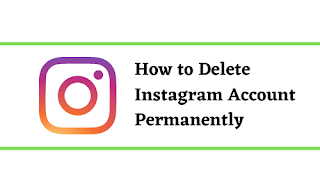 |
| How to delete Instagram Account |
Delete Your Instagram Account Permanently From Your Mobile
Step 1: Open Instagram
Begin by launching the Instagram app on your smartphone. Make sure you're logged in to the account you wish to delete.
Step 2: Click on the Profile Picture
Navigate to your profile by tapping your profile picture icon located at the bottom right corner of the screen.
You will be directed to your own Instagram page by doing this.
Step 3: Click on Three Horizontal Lines
Once you are on your profile page, tap on the three horizontal lines (also known as the hamburger menu) in the top right corner.
This will reveal a sidebar with several menu items.
Step 4: Click on Account Center
In the sidebar menu, locate and tap on "Account Center." This is where you can manage all of your account settings and linked accounts.
Step 5: Click on Personal Details
Within the Account Center, look for the option labeled "Personal Details" and tap on it. This section contains all your personal information and settings.
Step 6: Account Ownership and Control
Next, you will see a prompt or link that says " Account Ownership and Control". This will guide you towards the deactivation or deletion settings.
Step 7: Click on Deactivation or Deletion
Now, find and select the option that says "Deactivation or Deletion." This will take you to the settings where you can choose to temporarily deactivate or permanently delete your account.
Step 8: Click on User Profile Name
Select the user profile name of the account you wish to delete. This is particularly useful if you manage multiple accounts through the same Instagram app.
Step 9: Click on Delete Account, Then Click on Continue
After selecting your profile, click on the option for "Delete Account." Instagram will ask you to confirm this action. Click on "Continue" to proceed.
Step 10: Enter the Password and Then Click on Continue
To verify your identity, you will need to enter your account password. Once entered, click on "Continue" again to move to the next step.
Step 11: Select a Reason and Click on Continue
You'll be prompted by Instagram to choose a reason before your account is deleted. Choose any of the provided reasons from the dropdown menu, then click on "Continue."
Step 12: Click on Delete Account to Confirm Deletion
Finally, to confirm the deletion of your Instagram account, click on "Delete Account." Your account will now be deleted.
Read More on: How to Deactivate Facebook Account
