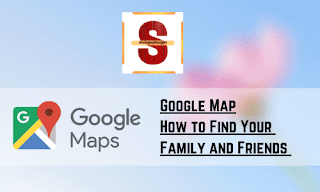Google Maps: How to Find Your Family and Friends
Google Map: How to Find Your Family and Friends Using Google Maps
Google
Map: If one needs to share his/her real time location
to other person through Google Map, then both will need mobile app of Google
Map. The app can be downloaded on Andorid or iPhone platform for free.
One need to share their own location with
their contact at least for one time, so that the feature can work.
Go to your Google Map of your mobile device,
one pop up will be prompted, it will ask for permission, allow it to access
your location.
Hit on the profile photo, which can be seen
at the top of the right corner of the app window and then tap on “Location
Sharing”
In past, if one has never shared their
location in Google Maps, then one need to share their location first with their
contacts before they request location from them. For that choose “New Share”.
Tap on drop down box to choose the time.
After that select your contact or scroll to
left and right and then tap “More”
to see all the contacts. Choose the contact and tap “Share”
After sharing your location, you can request
the contact to share their location with you. Choose the contact, and then tap “Request”
A message will appear, saying your email
address will be shared with the contact person. This can be disable in the
future. Choose “Request” here as
well.
If one has shared their location with someone
earlier, then one can look them at the bottom of the Location Sharing window. From
bottom, one can share their spot with them one more time or else request to
share their location with you.
Select your contact which can be seen at the
bottom, tap on “Request,” then
select again “Request” one more time
in the subsequent window.
Notification will be received by your Contact
person in Google Map and through email, which you have requested to share their
location
How to Find Someone With Google Maps
As soon as the Contact person has agreed to
share their location with you, you will be able to find them in Google Maps
How to Find Someone on Mobile through Google Maps
Go to Google Maps of your mobile phone,
select the profile picture / initial from the top right corner, and then choose
select “Location Sharing”
See their location at the bottom and tap to
view the details.
How to Find Someone Online on Google Maps
Go to Google Maps online and sign in. Choose
the three-line menu button which can be seen at the top left corner next to the
search box and then select “Location
Sharing”
Choose the contact who is sharing his/her
location with you. Now at the left of the map you will see their photos /
initials together with the address of their current location.
How to Hide Someone on Google Maps
Even if someone tells you about their
location, that doesn't mean you always want to see them on the map. Maybe you
already know that they are safe or there might be some other reason, where you
are not worry and now you want to find other person, luckily you can hide your
contacts on the map if necessary.
How to Hide Someone on Mobile in Google Maps
Return to the Location Sharing screen of your
app by choosing your profile picture / initial and “Location Sharing”. Select the contact, which you want to hide, it
can be seen at the bottom of the map.
Choose the three lines on the top-right corner of their location details and select “Hide [Name] From Map”.
If you want to unhide a contact, choose the
contact which is at the bottom of your location sharing list. Message will pop
up at the top letting you know that they are hidden, Select “Unhide.”
How to Hide Someone Online in Google Maps
Return to the location sharing area of Google
Maps online with Menu > Location Sharing.
Choose the contact you want to hide and tap
on “Hide on Map” below their name. The
photo / initial will be removed from your map view, but they will still be
shown in your location sharing list.
If you want to unhide a contact, take your
cursor over their name in your location sharing list and select “Show on Map”.
If you do not want to see a contact’s
location completely and in the future, you have the option to block / restrict
them. Or else, you will need to wait for the sharing timeframe to expire or
hope that they will decide to stop sharing their spot with you.
In this way, one can know the location of
their loved ones through Google Map.