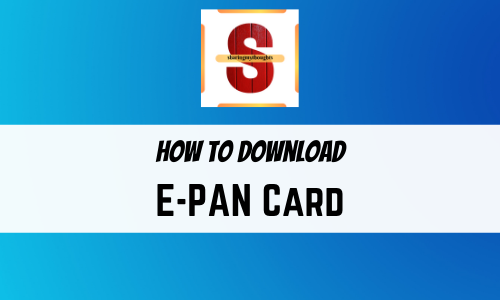E-PAN Card : How to download
How to Download E-PAN Card
This article will help you to know how to download E-PAN Card for Individual as
well as of Company having PAN card number or Acknowledgement Number.
How to Download E-PAN Card on NSDL having PAN Card Number
1. Go to search engine and type E-PAN Card
download
2. Choose the first option which appears as www.onlineservices.nsdl.com
3. Tick on PAN option and enter PAN number. (If
you are filling the details as individual then you need to fill Aadhar details
also or if you are filling the details as Company then you need not require to
fill the aadhaar details.
4. In case of Individual, fill the date of
birth and in case of Company, fill the date of incorporation. (Month and Year)
5. Tick the box “I understand….” Fill the
captcha and then press submit button.
6. Then you will get three option to choose
such as Email ID or Mobile number or
both. By choosing one of the option, you will receive OTP in one of the
option.
7. Now click on the box “I hereby Confirm” and then click on “Generate OTP”
8. Enter
the OTP you received and press on validate button
Note : Point 9 to 14 is not applicable if you are downloading E-PAN Card within stipulated time.
9. Now tap on “Continue with paid e-pan download facility”.
10. Now choose one of the option to make the
payment. “Online payment through bill
desk”
11. Tick on “I agree to the terms of service” and press on “proceed to payment”.
12. Press on “Pay Confirm”
13. Now select credit card or debit card or
internet banking.
14. Press Continue and the select “Generate and print payment receipt”
15. Now click on “download e-pan” and then again click on “download e-pan pdf”
16. The file is password protected. Date of
birth or Date of Incorporation in DDMMYYYY
format is the password to open the file
How to Download E-PAN Card on NSDL having Acknowledgement Number
1. Go to search engine and type E-PAN Card
download
2. Choose the first option which appears as www.onlineservices.nsdl.com
3. Tick on Acknowledge Number option and Acknowledge Number.
4. In case of Individual, fill the date of
birth and in case of Company, fill the date of incorporation. ( Month and Year
)
5. Fill the captcha and then press submit button.
6. Then you will get three option to choose
such as Email ID or Mobile number or
both. By choosing one of the option, you will receive OTP in one of the
option.
7. Now click on the box “One Time Password” or “I
hereby Confirm” and then click on “Generate
OTP”
8. Enter
the OTP you received and press on validate button
Note : Point 9 to 14 is not applicable if you are downloading E-PAN Card within stipulated time.
9. Now tap on “Continue with paid e-pan download facility”.
10. Now choose one of the option to make the
payment. “Online payment through bill
desk”
11. Tick on “I agree to the terms of service” and press on “proceed to payment”.
12. Press on “Pay Confirm”
13. Now select credit card or debit card or internet banking.
14. Press Continue and the select “Generate and print payment” receipt”
15. Now click on “download e-pan” and then again click on “download e-pan pdf”
16. The file is password protected. Date of
birth or Date of Incorporation in DDMMYYYY
format is the password to open the file
Conclusion
:
I hope now you will be able to Download E-PAN
Card by having PAN Card Number or Acknowledgement Number.