How to Turn off Media Visibility in Whatsapp
How to turn off Media Visibility in Whatsapp for Individual | Whatsapp Group | Everyone
WhatsApp messenger came with a feature where you can stop automatic download of images and videos in your mobile phone gallery. When any sender sends the images or videos to you, those images and videos get automatically downloaded in your mobile phone gallery, when you opt in to view or download.
You might always wanted that the Whatsapp images or Whatsapp videos should not be shown in your mobile phone gallery, but you never had an option to stop that automatic download of images or videos in your mobile phone gallery, but these are the things of the past, now you can stop unnecessary download of whatsapp images and videos at your mobile phone gallery and view those images and videos at the same time.
The name of the feature which whatsapp has introduced is “Media Visibility”. By simply using this feature, you will be able to stop the automatic download.
Now let’s go step by step to stop automatic download of whatsapp images and whatsapp videos on your mobile phone gallery.
There is two option where you can stop the auto download.
1. Individually or Whatsapp Group
2. Everyone
How to turn off Media Visibility in Whatsapp for Individual | Whatsapp Group
First, go to your whatsapp application, on the first page of your whatsapp, click on the name of the individual as shown in the below image.
After clicking on the Individual, click on the name of the individual as shown in the below image.
Now you will see “Media Visibility” as shown in the below image. Click on it.
After clicking on Media Visibility you will be taken to the page as shown in the below image.
From now onwards whenever you receive the images and videos from the sender, and when you download it to view those images and videos, those images and videos will not get downloaded automatically in your mobile phone gallery.
A similar process you can do for the “Whatsapp Groups”, which you have created or else you might be the participant of those whatsapp groups.
How to turn off Media Visibility in Whatsapp for Everyone
First, go to the first page of your whatsapp application and click on the three dotted lines, which is there at the rightmost corner as shown in the below image.
After clicking on the three dotted lines, you will get a popup window, in that click on “Setting” as shown in the below image.
After clicking on the setting, you will be redirected to the page, where you will have various options, click on “Chat” as shown in the below image.
After clicking on the chat option, you will be taken to the next page, on that page you will need to click at the option "Media Visibility” as shown in the below image.
These were the two options or ways where you can stop automatic download of whatsapp images or whatsapp videos on your mobile phone gallery.
These options will not solve your internal storage issues, means your internal storage will still take a space after downloading. If you want to free up space then you need to delete the images and videos from the file manager of your mobile phone.
The sole purpose of this option (Media Visibility) is that the images or videos which are downloaded will not be shown at your mobile phone gallery.
If you have selected “No” in media visibility, and you still want to see the images and videos, then you can see those images and videos in your file manager.
1. Go to file manager of your mobile phone
2. Click on Storage
3. Click on Whatsapp
4. Click on Media
5. Click on Whatsapp images or whatsapp videos
Watch on Youtube - How to Turn off Auto Download on Whatsapp
Conclusion
So these were the steps and information related to the media visibility, with the help of media visibility you can stop automatic download of Whatsapp images and Whatsapp videos at your mobile phone gallery.
Also Read :
If you like this article please “Comment”, “Subscribe” and “Share”.
If you want more articles related to Latest Technology, Tech News, Latest Mobile, Apps etc. then stay tuned with us “sharingmythoughts”.
Disclaimer: We, as sharingmythoughts, cannot say that the information on this page is 100 percent correct.


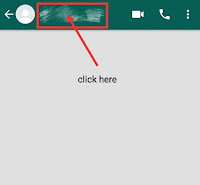
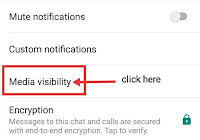


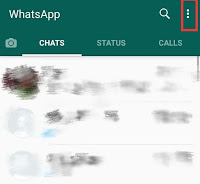
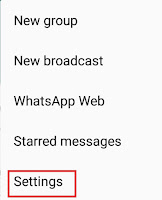




Wow, cool post. I’d like to write like this too – taking time and real hard work to make a great article… but I put things off too much and never seem to get started. Thanks though. view
Welcome Jones Morris