WhatsApp Business : How to Create Whatsapp Business Account
What is WhatsApp Business ?
WhatsApp has come with
Whatsapp Business for the business people where the business people can
communicate effectively as well as efficiently with their customers or clients
or consumers, and help the business people to grow their business or expand
their business.
WhatsApp
Business has extra features in addition to the feature available in the
WhatsApp messenger. Which are as follow:
- Business Profile
- Business Messaging Tools
- Landline/Fixed line number support
- Use Both Whatsapp Messenger and Whatsapp Business on the same phone but each app must have unique number.
Now let us see how to
use Whatsapp business account in your android phone
How to download whatsapp business
First go to Google Play
Store of your phone.
Type “whatsapp business”
on the search bar.
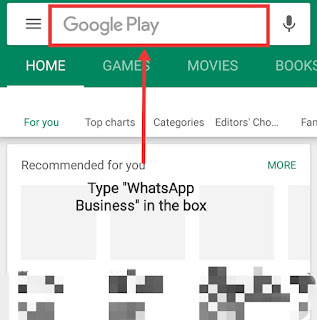 |
Click on Install
After Installing
Whatsapp business, you can see the app on your home screen of the phone and
click on it
Or
You can click on the
open button as shown in the below image.
Terms of Services and Privacy Policy Page
After
clicking on the app or clicking on the “OPEN”
button, you will be moved to the next page of agree to the terms of services
and Privacy Policy of the Whatsapp Business
Read
all the terms of services and Privacy policy, or simply click on the “AGREE AND CONTINUE” button as shown in
the below image.
Verification Page
After
clicking on the “AGREE AND CONTINUE” you
will be taken to the next page, where your phone number will be asked for
verification.
Verification of your number can be done in two ways.
1.Through
your mobile number
2.Through
your Landline Number / Fixed Number. (This feature is not available on whatsapp
messenger.
1.
If you chose to verify your number
through mobile number, then enter your country code and mobile number, click on
“Next” button, whatsApp will send
you the code through SMS and that code will be automatically fetched by
WhatsApp and will take you to the next page. If it does not happen
automatically then you have type the code manually either of the thing will
happen during verification.
2.
If you chose to verify your number
through Landline number / Fixed number, then enter your country code and Landline
or Fixed number, click on the “Next”
button, whatsapp will call you and will do the verification automatically or
automated phone call will tell you the verification code, then you will need to
type the code manually either of the thing will happen during verification.
Your Business Info.
After
Verification of your number, you will be moved to the next page called “Your Business Info” page. On this page
you will need to write the name of your business.
Be
careful while writing down the name of your business, because once you write
down the name of your business and proceed further you will not be allowed to
change the name of your business in future.
Click
on the “Next” button as shown in the
below image.
After
clicking on the next button you will see a pop up message, where you will need
to click on the “OK” button as shown
in the below image.
Now
you can start your WhatsApp Business
App the way you use your WhatsApp Messenger.
There
are some additional features in WhatsApp
Business App, where you can put your business information, which otherwise not
available at WhatsApp Messenger. Let’s
check out those Feature !
Click
on the three dotted lines at the rightmost corner as shown in the below image
Now
you will see a new dialog box, click on the “Setting”
as shown in the below picture.
After
Clicking on the “Setting” you
will see various option. You select at the first option that is “Business Setting” as shown in the below
image.
Now
you will see the list of option, such as
· Profile
· Statistics
· Away message
· Greeting message
· Quick replies
· Profile
After
clicking on “Profile” you will get
various options where you will able to put your details such as.
ü Business Address
ü Business Category
ü Business Description
ü Business Hours
ü Email Address
ü Website Address.
For your convenience purpose,
image has been placed below :
· Statistics
Statistics
will help you to know
v How many messages are sent
v How many messages are delivered
v How many messages are read
v How many messages are received
Below
is the images of statics for your reference.
· Away message
This
feature will help you at the time, when you are busy with your other work and
you are not able to reply the messages of your client.
By
default it is “OFF” but by clicking
on the button it will turn to “ON” which
will appear in Green color
If you keep the button “ON”, and whenever the client messages you, WhatsApp Business will
automatically send the message. But for sending the automatic message, first
you need to write few words or sentences at the message section. For example “I
am in a meeting, cant reply” to your client.
If you keep the button “OFF”, this option will not work.
· Greeting Message
You
can greet your customers when they message you for the first time or after 14
days of no activity. This option can be activated or deactivated anytime.
You
can edit your greeting messages.
· Quick replies
You
can set quick replies.
Conclusion :
This was the guide to install and set-up of “WhatsApp Business” Account. As you can see WhatsApp Business
is little more different form WhatsApp Messenger. WhatsApp
Business have some additional feature which WhatsApp Messenger does
not have, but WhatsApp Business have
all the feature of WhatsApp Messenger.
WhatsApp Business might help you to
grow your business, it might help you to stay connected with your Clients or
Customers or Consumers.
Also Read :
If you like this article please “Comment”, “Subscribe” and “Share”.
If you want more articles related to Latest Technology, Tech News, Latest Mobile, Apps etc. then stay tuned with us “sharingmythoughts”.
Disclaimer: We, as sharingmythoughts, cannot say that the information on this page is 100 percent correct.

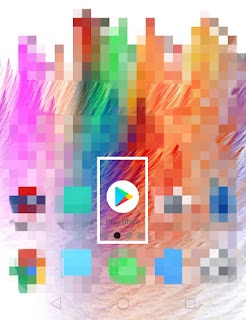
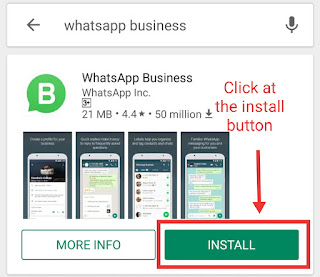
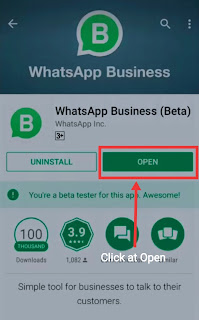

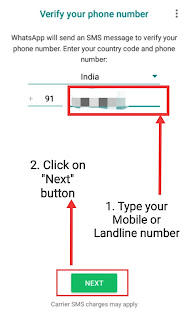
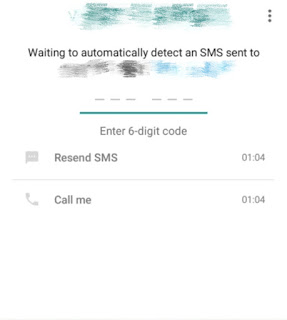
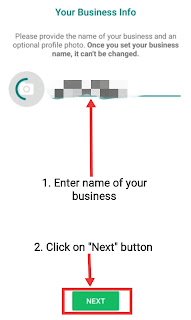
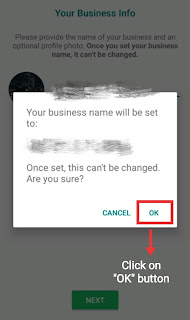
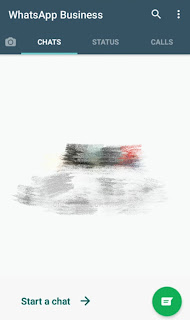
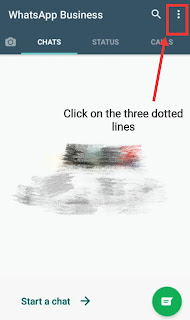
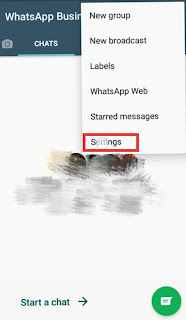
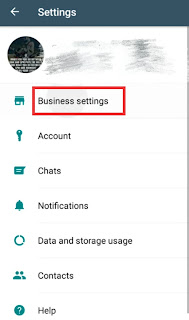
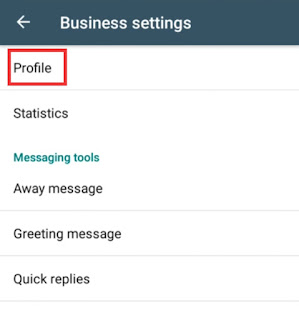
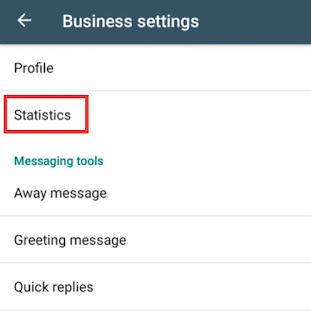
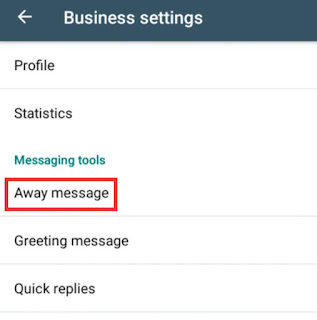

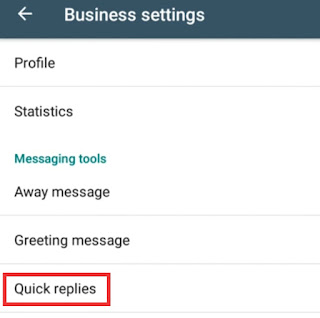
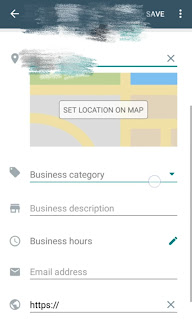
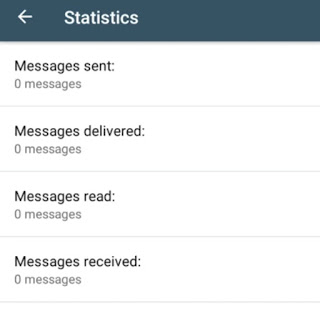
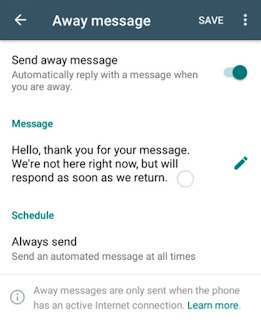
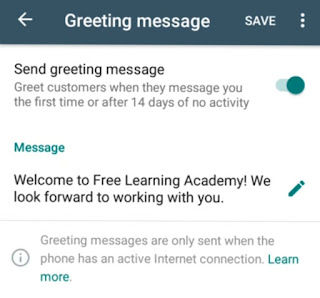
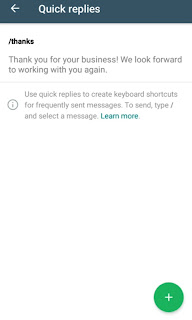

Thank you for your appreciation UMS Tech Labs. Highly Appreciated !
If you want to read more on whatsApp check out the below URL
https://ssharingmythoughtss.blogspot.com/2019/02/whatsapp-web-whatsapp-for-desktop.html
I hope you will find this one also useful, if you haven’t read it earlier.
I will try my best to come up with more useful articles and share with each and everyone.
From,
sharingmythoughts
UseWhatsApp Business API, pretty affordable and much effective than SMS Campaign for Small and Medium Enterprize
you can have both WhatsApp Business and WhatsApp Envoy introduced on a similar telephone, and register them with various numbers Download Now
The most popular YoWhatsApp2 comes with advanced themes and security options Go there
Thank You !