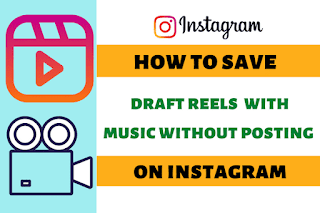How to save draft reels on Instagram
How to save draft reels with music without posting
Instagram's
Draft reels is a feature that allows users to save a reels they are
working on. Although this feature looks simple, it is very useful for Instagram photo editors who want to
save their edits to share later.
The main benefit of this Instagram feature is that you do not
need any other tools to edit, save or schedule your reels. Instead, use Instagram's own app to upload and edit photos,
then post them when you are ready. Creating, finding, and deleting drafts on Instagram is very easy as it is the
same as posting a reels.
Step
No.1: Open your Instagram
app.
Step
No.2: Tap on the Plus icon,
which can be seen at the bottom of the app.
Step
No.3: Now tap on the Music
icon or audio, which can viewed
at the middle of the left hand side.
Step
No.4: Tap on the music
of your choice.
Step
No.5: Now tap on the done.
Step
No.6: Now tap on the Reel.
Step
No.7: Create your reel as per your choice.
Step No. 8: Tap on the Preview or Next button
as the case may be.
Step
No.9: At the bottom, you will get the option Save draft, just tap on
it to save.
Note: After saving draft, It
will automatically take you to the reel section, if it doesn’t, then just go
back to the reel section, you will find the draft reel at the left hand side of
the bottom of the app, just tap on the icon.
Frequently Asked
Questions
Do Draft reels get deleted
on Instagram?
No,
Instagram's draft reels are not immediately destroyed. Until you decide to
delete them, draft reels are kept in your account.
Where
are Draft Reels on Instagram?
- Open the Instagram App
- Tap on the Plus icon, which is at the bottom of the app.
- Now tap on Reel.
- You will see draft section beside gallery.
You will see the draft option beside the gallery, only if you have ever save the reels as draft.
Why
my draft reels are not showing?
There
may be a few reasons why your draft reels are not appearing in Instagram's
"Drafts" section.
You failed to save the draft: The reel won't show up in your drafts if you closed the Instagram app without saving it as a draft. As you are modifying your reel, click the back arrow in the top left corner of the screen, and then choose "Save Draft."
You
erased the draft: If you removed the draft reel from the "Drafts"
area, it will no longer be visible.
Technical
problem: The draft reels may not be appearing because to a technical problem
with the app or your device.