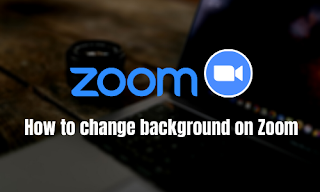How to Change background on Zoom
How to Change background on Zoom at desktop
1. Go to
your Zoom app, chose your profile in the top right corner, and select Settings.
2. Now
go to the menu option which is on the left, then chose Virtual
Background.
3. Now
one can view a few default background options given by Zoom app, also an outer
space scene or blades of grass. You can select one of those options by
selecting on it, and it will automatically change the screen. There is an
another option where you can have a green screen and might want to use that as
well.
4. If someone
wants to upload photo to use as background, on the same Virtual
Background Page, then select the + icon next Choose
Virtual Background. A dialogue box will open, which will allow to upload a
photo from PC. Select on the one you want, that will appear alongside the other
pictures as an option for you to choose from.
5. If
you didn’t like any of the photos you upload, chose X in the
top left corner.
How to Change background on Zoom app
1. Go to
your Zoom App, log into your account and join a meeting, select the three
dotted line at the bottom right of the screen to open the More menu.
2. Then
select Virtual Background.
3. Now chose
the background from the default options or else you can upload your own image
from your mobile.