How to Enable Dark Mode on YouTube
How to Enable Dark Mode on YouTube at your Desktop | PC | Android | iPhone | iPad | iOS
In this
article we will help you to know how to enable or to make dark mode on YouTube,
whether you are using desktop or pc or mobile. As you know dark mode helps to
reduce the power consumption, save battery life, reduces eye strain.
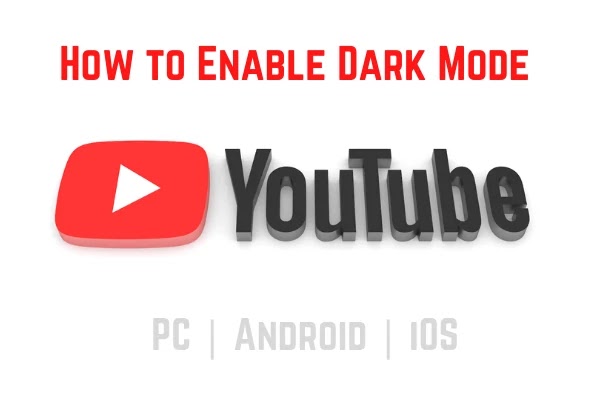 |
| sharingmythoughts |
How to Enable YouTube Dark Mode on Desktop or PC
Open
your browser such as Google Chrome
Go to
the YouTube website
Now go
to the “Profile Picture” option
which is on the right hand side of the home page
Now
scroll down little bit, and you will see the option of “Appearance” click on it
Now
click on the “Dark Theme”
That’s
it.
How to Enable YouTube Dark Mode on Android
First
go to your “YouTube App”
Now go
to your “Profile Picture” icon which
is on the right hand side of your app click on it
Scroll
down and click on “Settings”
Now
click on “General”
Now Tap on "Appearance"
Now
click on the “Dark Theme” of the Dark
theme
That’s
it. This process will help most of the Android users
For Andorid 10 users
Go to
your “profile picture” and then
click on it
Now go
to “Settings”, then click on “General”
Now go
to “Appearance”, click on it
Now
click on “Dark Theme”
How to Enable YouTube Dark Mode on iPhone and iPad ( iOS )
First
go to “YouTube” app
Click
on “profile picture”
Now
click on “Settings”
Now tap
on “Appearance"
Tap on "Dark Theme"
So this
was all about enabling dark mode on Youtube at your Desktop | PC | Android
| iPhone | iPad | iOS
Kindly share your thoughts about YouTube Dark Mode at the below comment section box

Nice article...
Thank you
This post is helpful and You want to learn more how to trun on dark mood on your YouTube app or site? Follow this > how to Allow Dark Mode on YouTube: Step-By-Step Information for Android, iOS and web browser
Thank you Shahin