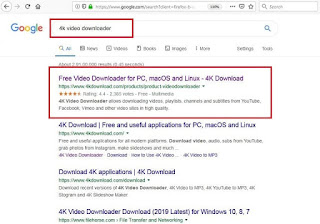4k Video Downloader Youtube
4k Video Downloader for Youtube
4k Video Downloader
Youtube - How to download-install-use : This
article will help you to know or understand how to download, install and use 4k
Video Downloader for downloading youtube video
Let’s
begin
4k Video Downloader for Youtube : How to download
First
go to your search engine and type 4k Video Downloader, then click on the first
result as shown in the below image
Now
click on “Get 4K Video Downloader”
as shown in the below image
Now
click on the “Save” button as shown
in the below image
After
clicking on the save button, a dialog box will get open, where it will ask you to
save the application in the desired destination, save the file in the desired destination.
In
this way, you will be able to download 4k Video Downloader for Youtube. Now let’s
see how to install 4k Video Downloader for youtube.
4k Video Downloader for Youtube : How to Install
Double
click on the application where you have saved the application. You will get a
dialog box as shown in the below image. Click on the “Next” button
After
clicking on the next button, you will be proceeded to the next dialog box,
where you will need to first tick the box and after that click on “Next” button
After
that click on next button as show in the below pic
Now
click on the “Install” button as
shown in the below image
Now
click on the “Finish” as shown in the below image.
In
this way, you can install 4k Video Downloader for Youtube. Now let’s see how to
use 4k Video Downloader for youtube.
4k Video Downloader for Youtube: How to use
After
installing the 4K Video Downloader, open the 4K Video Downloader application
Now
go to the youtube video and select the youtube video url, which you want to
download, take the cursor to the youtube video url of the video and click at
the url, then press ( Ctrl + A ) to select the url, after selecting the url
then press ( Ctrl + C ) to copy the url which you want to download as shown in
the below image for the purpose of understanding
Now
paste the youtube video url at the home page of the 4K Video Downloader by
pressing ( Ctrl + V ) to paste the url
After
that it will ask you to select the quality of the Video output mostly set it to
the highest quality, that is, in HD as shown in the below image.
Then
it will ask you, where you want to save the file, select the destination as per
your convenience as shown in the above image and after that click on download.
In
this way youtube video gets download through 4k Video Downloader in MP4 format
on your PC / Laptop.
Conclusion
:
In this way, 4k Video Downloader
can be download, install and use by you for youtube video download.
Kindly
comment below, at the comment section and share your thoughts on 4k Video
Downloader Youtube…
Also Read :
If
you want more articles related to Latest Technology, Tech News, Latest Mobile,
Apps etc. then stay tuned with us at “sharingmythoughts”.
Disclaimer:
We, as sharingmythoughts, cannot say
that the information on this page is 100 percent correct.