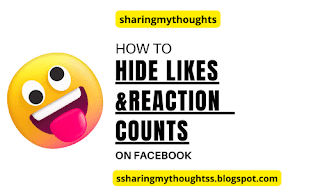How to Delete History on Google Chrome
How to Delete or Clear History on Google Chrome (Step-by-Step Guide)
Google Chrome is one of the most popular browsers worldwide,
and like every browser, it saves your browsing history. This history
includes the websites you visit, cached files, and even cookies. While this can
be helpful for quick access, sometimes you may want to delete Chrome history
to protect privacy, free up storage, or start fresh.
In this guide, you’ll learn how to delete all history in
Chrome, clear only selected sites, and even remove Google search history
linked to your account.
What Happens When You Clear Browsing History in Chrome?
Before you hit “delete,” it’s important to know what
clearing history actually does:
- Browsing
History → Deletes the list of websites you’ve visited.
- Cookies
& Site Data → Logs you out of most websites and removes stored
preferences.
- Cached
Images & Files → Frees up space but may cause pages to load slower
the first time after clearing.
👉 Note: Clearing Chrome
history does not automatically delete Google search history stored in
your Google account unless you choose that option separately.
How to Delete All History in Chrome at Once
Whether you’re on a computer, Android, or iPhone, deleting
all browsing history in Chrome is simple.
On Windows/Mac (Desktop Chrome)
- Open
Google Chrome.
- Press
Ctrl + Shift + Delete if you are using Windows or press Command
+ Shift + Delete if you are using Mac.
- Now
tap on Advanced tab
- Choose
a time range → select All time to delete everything.
- Tick
all the boxes such as Browsing
history, Cookies, Cached files etc.
- Click
Delete data.
👉 This method completely
clears Google Chrome history from your device.
On Android
- Open
the Chrome app.
- Tap
the three dots (menu) → History.
- Select
Delete browsing data and then tap on more options
- Choose
All time as the time range.
- Tick
all the check box options like browsing history, cookies, and cache.
- Tap
on Delete data option and then on delete option.
👉 This will delete or clear
history on Google Chrome of your Android mobile device.
On iPhone/iPad
- Open
the Chrome app.
- Tap More
(three dots) → History.
- Select
Clear Browsing Data.
- Choose
All time to remove everything.
- Confirm
by tapping Clear Browsing Data again.
👉 Your clear browsing
history on Google Chrome (iOS) is now complete.
How to Delete Selected History in Chrome
Sometimes, you don’t want to erase everything — maybe just
certain websites. Chrome lets you delete history selectively.
- Open
Chrome on desktop or mobile.
- Go
to Menu ( right hand corner, three dotted lines) → History.
- Tap
on Delete Browsing data.
- Choose
a time range → select All time to delete everything.
- Tick
all the boxes such as Browsing
history, Cookies, Cached files etc.
- Tap on
Delete data and then on delete
👉 If you want to remove all
at once, use the option Chrome history delete select all.
How to Delete Search History on Google Chrome
Your search history inside Chrome (typed into the
address bar) can also be cleared.
On Desktop
- Open
Chrome.
- In
the address bar, type some few letters.
- Hover
over the unwanted suggestion.
- Press
Shift + Delete to remove it.
On Mobile
- Open
Chrome.
- Tap
the address bar.
- Long-press
on the unwanted search query.
- Tap Delete.
👉 This removes search
history on Google Chrome, but not the history stored in your Google
account.
How to Delete Google Search History (Not Just Chrome)
If you’re logged into a Google account, your searches may
also be saved in Google My Activity. Here’s how to delete that:
- Go
to myactivity.google.com.
- Sign
in to your Google account.
- On
the left, click Delete activity by.
- Choose
a time range → “All time.”
- Select
Search history and confirm.
👉 This will delete Google
history across all devices, not just in Chrome.
Frequently Asked Questions (FAQ)
1. Does clearing Chrome history delete Google search
history too?
No. Clearing Chrome browsing history removes data
only from your device. To delete Google search history, visit My
Activity.
2. Will clearing browsing history log me out of websites?
Yes, if you select Cookies & Site Data, Chrome
will sign you out of most websites.
3. Can I recover deleted Chrome history?
Generally, no. Once deleted, Chrome history can’t be
restored unless synced to another account.
4. How often should I clear my Chrome history?
It depends on usage. For privacy, clear history weekly
or monthly. For performance, clear cache occasionally.
Conclusion
Deleting or clearing your history in Chrome is quick and
ensures your privacy and security. You can:
- Delete
all history in Chrome at once.
- Clear
only selected websites.
- Remove
search history on Chrome or Google account.
You may maintain the privacy of your browsing and the
functionality of your browser by routinely clearing your Google Chrome history.
Read More on: Disable Google Lens Chrome
Watch on Youtube: How to
Delete All History in Chrome