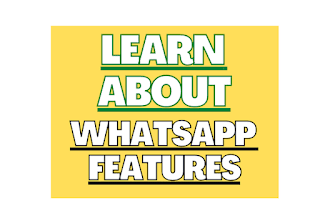How to Use Whatsapp on Mobile Phone 2025
Introduction: How to Use Whatsapp Feature
As you know WhatsApp is very popular
messaging app that gives a wide range of features to help you stay connected
with your family and friends.
With its user friendly interface
and seamless messaging tools, it's great way to send text messages, photos,
emojis, videos, voice notes, and documents with your contacts.
You can also make video and voice
calls, post status updates, create groups, and control your privacy settings.
With its user-friendly design and
simplicity, WhatsApp is the perfect app for staying in touch with your loved
ones.
This blog will help you to learn to use whatsapp features slowly and steadily step by step.
As you know whatsapp
has various feature within the app, they come up with lots of updates,
sometimes we are not aware of it.
______
Whatsapp : How to Open Whatsapp on your Mobile Phone
Opening a new WhatsApp account is
very easy and can be done quickly.
Simply you need to download the
WhatsApp app from any of the app store such as Google Play Store, enter your phone
number, and verify it with a code, which will be send to you through SMS.
Then, add username and profile
picture if you want to.
Now the app is ready and you can
start messaging, calling, and even you can share photos and videos with your
contacts on WhatsApp.
Let us know step by step how to
install whatsapp on your phone.
Step No.1: Go to Play store.
Step No.2: Search Whatsapp Messenger App.
Step No.3: Tap on Install.
Step No.4: Tap on Open.
Step No.5: Tap on Agree and Continue.
Step No.6: Enter your Mobile number and
tap next to verify.
Step No.7: You will receive verification
code.
Step No.8: Whatsapp should automatically
detect the code, if not enter the code.
Step No.9: Now tap on Continue to give access
to Contacts and media.
Step No.10: Now tap on Allow twice to
confirm.
Step No.11: Now enter your name and then
tap on Next to proceed.
Step No.12: That’s it!
__________
Whatsapp : How to Uninstall on your Mobile Phone
Uninstalling WhatsApp is very
easy, which can be done in just few simple steps.
One need to understand that once
you have uninstall the app, it means that all the WhatsApp messages and media from your device
are deleted.
So one need to make sure, to take
the back up of the data before they uninstall the app.
With its simple process,
uninstalling WhatsApp is smooth and easy, if anyone is looking to remove the app from their device.
You can uninstall whatsapp by two
method let’s know first through first method.
First Method
Step No.1: Go to Playstore.
Step No.2: Tap on your Profile Picture.
Step No.3: Tap on Manage apps and device.
Step No.4: Tap on Manage.
Step No.5: Now select the whatsapp app.
Step No.6: Tap on Uninstall.
Second Method
Step No.1: Long Press on Whatsapp app.
Step No.2: Tap on Unintall.
Step No.3: That’s it.
________
Whatsapp : How to React on Whatsapp Message through Emoji’s
One fun and easy way to express
your emotions and responses to a particular message on WhatsApp is by using
emojis.
Reacting with emojis can add more
personality and engagement to your conversation.
To do so effectively, here are
some helpful tips on how to use emojis to react to WhatsApp messages.
Step No.1: Open Whatsapp App.
Step No.2: Open the chat section with whom
you want to chat.
Step No.3: Now just long press on any of the
message in the chat.
Step No.4: Pop-up window will be seen with
emoji reactions.
Or Tap on + sign for more emoji’s
reactions.
Step No.5: That’s it.
Using emojis to react to WhatsApp messages is a fun way to show your feelings and reactions. Just make sure you use them the right way and not too much, so that people can understand you well.
Watch on Youtube: How to React on Whatsapp Message through Emoji’s
_________
Whatsapp : How to Remove or Change Whatsapp Message Reaction
On WhatsApp, you can use emojis
to react to messages and show how you feel.
But sometimes, you may want to
change or remove your reaction. It's easy to do this by holding down on the
message and selecting a new emoji or choosing the "Remove" option.
Step No.1: Open you whatsapp app on your
phone.
Step No.2: Tap on that chat message where
you have used the emoji reaction.
Step No.3: Now tap on the emoji reaction.
Step No.4: After this you will get the
option, Tap to Remove, tap on it.
In conclusion, removing or
changing WhatsApp message reactions is simple and easy process which can be done by
just long-pressing the message and choosing the new emoji or tap on the "Remove"
option.
______
Whatsapp : How to Change Group Name in whatsapp
You may establish and join groups
on WhatsApp to talk and exchange material with your loved ones.
You might want to sometimes
modify the group name to something catchier or more pertinent. The following
are the processes for changing the group name on WhatsApp.
Step No.1: Open your Whatsapp App.
Step No.2: Go to the Group Chat.
Step No.3: Now tap on the Group name of the
Group Chat.
Step No.4: Tap on the three dotted lines,
which can be seen at the right hand corner.
Step No.5: Now tap on the change group name.
Step No.6: Enter the new name and then press
ok.
The procedure of altering a
group's name on WhatsApp is straightforward and can be done by touching the
group name, choosing "Edit," inserting a new name, and then hitting
"OK" to save the changes.
Credit: How to change group name in Whatsapp
________
Whatsapp : How to Block Someone on Whatsapp without them Knowing
Blocking someone on WhatsApp is a
helpful way to stop someone from contacting you. But sometimes, you may want to
block someone without them knowing.
To do this, you can turn off
"Read Receipts" to prevent them from knowing if you've read their
messages, mute their chats to avoid notifications, and then block them from the
chat.
Step No.1: Open whatsapp app.
Step No.2: Go to chat box of that person,
whom you want to block.
Step No.3: After that Tap on the three
vertical dotted lines, which can be seen at the top of the right hand corner of
the app.
Step No.4: Then Tap on the More option.
Step No.5: After that you will get Block
option, Tap on it.
Step No.6: Again tap on the block option
(Final Step).
To block someone on WhatsApp
without them knowing, you can turn off "Read Receipts", mute their
chat, and then block them.
By doing this, you can stop them
from contacting you while keeping your privacy intact.
_____
Whatsapp : How to Unblock Someone on Whatsapp
If you want to let someone
contact you again on WhatsApp after blocking them, you need to unblock them.
To do this, go to the app's
"Settings", then select "Account", "Privacy", and
"Blocked Contacts".
Find the person you want to
unblock and tap on "Unblock". This will allow the person to contact
you on WhatsApp again.
Step No.1: Go to whatsapp app.
Step No.2: Then tap on three vertical dotted
lines, which can be seen at the top of the right hand corner.
Step No.3: After this tap on settings.
Step No.4: Tap on Privacy.
Step No.5: After that scrolled down little
bit to blocked contacts and tap on it.
Step No.6: Now tap on the contact which you
want to unblock.
Step No.7: Finally Tap on unblock.
In nutshell, to unblock someone
on WhatsApp, you need to go to "Settings", then select
"Account", "Privacy", and "Blocked Contacts".
Find the person you want to
unblock and tap on "Unblock".
This will undo the block and
allow the person to contact you on WhatsApp again.
__________
Whatsapp: How to Add Bank Account
Step No.1: open chatting box with the person you want to send money
to.
Step No.2: Now Tap on the "Payment" icon or Alternatively,
you can click Attachment and tap on payment.
Step No.3: Now tap on Get Started.
Step No.4: Click on "Accept and Continue" to accept the
payment terms and privacy policy.
Step No.5: Now tap on the bank name in the bank list.
Step No.6: Click on "Verify by SMS".
Step No.7: Click Allow. If WhatsApp already has permission to make
and manage calls, you don't need to grant permission.
Step No.8: Click on the bank account which you want to add to send
and receive payments using WhatsApp.
Step No.9: Click on Continue to verify your debit card.
Step No.10: Click on "Verify Cards".
_________
Whatsapp: How to send money through Whatsapp Payment.
Step No.1: Open you Whatsapp
Step No.2: Now open Chat box to whom you want to send money.
Step No.3: After this tap on the rupees icon which can be seen
below at the message box.
Step No.4: Now enter the amount, which you want to send.
Step No.5: Tap on next and then on Send Payment.
Step No.6: After this it will ask you to enter UPI PIN to verify the payment.
Note: If you haven’t set up your
UPI PIN before, then it will ask you to do the same by verifying the last six
digits of you Debit Card and the expiry date of the card.
____________
Whatsapp: How to Hide Last seen
Whatsapp: How to Hide Last Seen from Everyone
Step No.1: Open your Whatsapp
App.
Step No.2: Tap on the three
vertical dotted line, at the top right side.
Step No.3: Now Tap on Settings.
Step No.4: Now Tap on Privacy.
Step No.5: After this Tap on Last
Seen and Online.
Step No.6: Now Tap on Nobody.
In this way, you can hide last
seen from Everyone on Whatsapp.
____________
Whatsapp: How to Hide Last Seen for just One Person
Step No.1: Open your Whatsapp
App.
Step No.2: Tap on the three
vertical dotted line, at the top right side.
Step No.3: Now Tap on Settings.
Step No.4: Now Tap on Privacy.
Step No.5: After this Tap on Last
Seen and Online.
Step No.6: Now Tap on My
Contacts except.
Step No.7: Choose any
contact number whom you don’t want to show your last seen and then tap on tick button at the bottom.
In this way, you can hide last seen for just One Person on Whatsapp.
Whatsapp: How to Archive Chats
Step No.1: Be on the Homepage of the Whatsapp.
Step No.2: Long Press on the chat, which you want to archive.
Step No.3: Now you will see the archive button ( Down Arrow ) at the top, tap on it.
Step No.4: After this you will see the Archived option at the top of the homepage, tap on it.
Step No.5: Now you will see all the Archived Chat / conversation.
I hope now you know how to
archive chats on Whatsapp.
________
Whatsapp: How to Remove Archive Chats | Unarchive Chats
Step No.1: Be on the Homepage of the Whatsapp.
Step No.2: Tap on the Archived
option, which can be seen at the top of the chat list.
Step No.3: Long Press on one Chat and after that select all the chats
by tapping on all the chats.
Step No.4: At the top, tap on the Unarchived Button ( Up Arrow ).
In this way you can remove the
Archived Chats.
________
Whatsapp: How to Hide Archive Chats
Step No.1: Be on the Homepage of the Whatsapp.
Step No.2: Tap on the Archived
option, which can be seen at the top of the chat list.
Step No.3: Tap on the three
Vertical dotted lines, which can be seen at the top of the right hand side.
Step No.4: Tap on Archive
Settings.
Step No.5: Tap on the toggle
( from green to grey), to Hide the archive chats.
The Archive Chats will not be
seen on the top of the homepage, instead it will be seen at the bottom of the
Homepage. I hope now you know how to hide archive chats.
________
Whatsapp: How to Hide Whatsapp DP
Whatsapp: How to Hide Whatsapp DP from Everyone
Step No.1: Open your Whatsapp
App.
Step No.2: Tap on the three
vertical dotted line, at the top right side.
Step No.3: Now Tap on Settings.
Step No.4: Now Tap on Privacy.
Step No.5: Tap on Profile
Photo.
Step No.6: Now Tap on Nobody.
In this way, you can hide your
whatsapp dp on whatsapp
_________
Whatsapp: How to Hide Whatsapp DP from Some Contacts
Step No.1: Open your Whatsapp
App.
Step No.2: Tap on the three
vertical dotted line, at the top right side.
Step No.3: Now Tap on Settings.
Step No.4: Now Tap on Privacy.
Step No. 5: Now Tap on Profile
Photo.
Step No.6: Now Tap on My
Contacts except.
Step No.7: Choose any
contact number whom you don’t want to show your last seen and then tap on tick button at the bottom.
That’s it. In this way you can
hide your whatsapp dp from some contacts.
Whatsapp: How to Create Poll in Whatsapp
WhatsApp
allows users to add up to 12 options to
their polls as of now. This feature allows users to create polls and vote on other people's polls by simply tapping
on the available options of their
choice. Users can select from all
available options or select multiple or all options available in the polls.
Polls are updated automatically whenever
new votes are added by people.
Users can also view poll information
such as who has viewed the poll, by just tapping on the “View Votes” options to view the poll results. Voting
details are displayed, including
who voted and which options others chose.
Whatsapp: How to Create Poll in Whatsapp – Android
Step No.1: Open your Whatsapp App.
Step No.2: Go to Individual Chat or Group Chat.
Step No.3: Tap on the pin icon, which is next to writing message at the bottom.
Step No.4: Now tap on Poll option.
Step No.5: After this write your question in “Ask Question Box”.
Step No.6: Then add your option in the option box.
Note: If you want to delete added option, simply delete the option, and then tap anywhere.
Step No.7: Now tap on Enter Button (arrow button).
That’s it.
Now
if you want to know who has voted, then tap on view votes. This feature will
work mostly on group chat, because there would be lots of people who will vote.
In Individual chat this will not be possible.
Whatsapp: How to Create Poll in Whatsapp – iPhone
Step No.1: Open your Whatsapp App.
Step No.2: Go to Individual Chat or
Group Chat.
Step No.3: Tap on the Plus icon, which is next to writing
message at the bottom.
Step No.4: Now tap on Poll option.
Step No.5: After this write your
question in “Ask Question Box”.
Step No.6: Then add your option in the
option box.
Step No.7: Now tap on Send Button.
That’s
it.
Now
if you want to know who has voted, then tap on view votes.
_________
Whatsapp: How to Enable Dark Mode
Whatsapp: How to Enable Dark Mode on Andorid
Step No.1: Go to the home page
of your whatsapp.
Step No.2: Click on the three dotted lines, at the top of the right
hand corner.
Step No.3: Then click on “Settings”.
Step No.4: Now click on “Chats”.
Step No.5: Now click on “Theme”.
Step No.6: Now click on “Dark” and select “Ok”.
_________
Whatsapp: How to Enable Dark Mode on iPhone
Step No.1: Go to the settings of
iPhone.
Step No.2: Scroll down and tap
on Display & Brightness.
Step No.3: In Appearance section, tap
on “Dark”.
_________
Whatsapp: How to Create Avatar
Step No.1: Open the Whatsapp
App.
Step No.2: Tap on the three
Vertical dotted lines on the right hand side.
Step No.3: Now tap on Settings.
Step No.4: After this tap on
Avatar option.
Step No.5: Now tap on Create
your Avatar.
Step No.6: Tap on Get Started.
Step No.7: Choose any skin tone of
your choice and then tap on Next.
Step No.8: Now choose your
hairstyle.
Note: Beside Hair Style there are
lots of other options, where you can choose such as shirt, eyebrow, glasses
etc.
Step No.9: After choosing all
the option tap on Done.
Step No.10: Now tap on Save Changes.
Step No.11: Your avatar is being
updated, tap on Next.
That’s it.
_________
Whatsapp: How to use Avatar
User’s can use Whatsapp Avatar in
two ways, by creating profile photo and by using while chatting.
Whatsapp: How to keep Avatar as Profile Photo
Step No.1: Open the Whatsapp
App.
Step No.2: Tap on the three
Vertical dotted lines on the right hand side.
Step No.3: Now tap on Settings.
Step No.4: After this tap on
Avatar option.
Step No.5: Tap on create profile photo
Step No.6: Select any Avatar and
background of your choice and then tap on tick option at the top of the right
hand corner.
Whatsapp: How to use Avatar While Chatting
Step No.1: Open any whatsapp
chat.
Step No.2: Tap on Smiley option,
which can be seen beside the writing message option.
Step No.3: Now you
will see smiley option, GIF option, Sticker Option, Avatar Option. Tap on
Avatar option.
Step No.4 Choose any of the
Avatar as per your choice.
That’s it.
_________
How to Use Two Whatsapp in one Mobile
Making use of WhatsApp Business: WhatsApp Business is a unique app
made for companies. You may use this app in addition to the default WhatsApp
app by downloading it from the app store. You may use two distinct WhatsApp
accounts on your smartphone in this manner.
Dual SIM Phone: With a dual-SIM phone, you may use two distinct SIM
cards and link each to a different WhatsApp account. You may utilise two
WhatsApp accounts in this manner without having to download any additional
apps.
Using a third-party app: You may utilise numerous WhatsApp accounts
on a single device by using one of the third-party applications that are
readily available in the app store. These programmes function by establishing a
virtual environment in which a different instance of WhatsApp may be downloaded
and used.
The security of your data may be
jeopardised if you use third-party apps to manage several WhatsApp accounts on
a single device.
To minimise dangers, it is
advised to utilise WhatsApp Business or a dual-SIM phone.
In nutshell, utilising WhatsApp
Business, a third-party software, or a dual-SIM phone will allow you to use two
WhatsApp accounts on a single mobile device.
To reduce security threats, it is
advised to utilise WhatsApp Business or a dual-SIM phone.
The Ultimate Guide: How to Join a Group on WhatsApp Easily
In this digital age,
communication has evolved drastically, and WhatsApp stands at the forefront of
instant messaging services.
With its user-friendly interface
and plethora of features, WhatsApp has become a staple for connecting with
friends, family, colleagues, and even communities with shared interests through
groups.
If you're new to WhatsApp or
simply haven't explored its group feature yet, fret not! This guide will walk
you through the simple steps of joining a group on WhatsApp seamlessly.
Download and Install WhatsApp:
Before diving into the world of
WhatsApp groups, ensure you have the app installed on your device.
WhatsApp is available for both
Android and iOS platforms and can be downloaded from the respective app stores.
Launch WhatsApp and Set Up:
After installation, launch the
WhatsApp app on your phone.
You'll be asked to set up your
profile and validate your phone number if you're a new user. To finish the
setup, adhere to the directions displayed on the screen.
Navigate to the 'Groups'
Section:
After setting up your account,
you'll be directed to the main chat screen.
Here, locate the 'Chats' tab at
the bottom of the screen and tap on it.
Within the Chats section, you'll
find the 'Groups' tab located at the top. Tap on 'Groups' to proceed.
Find a Group to Join:
Now comes the exciting part -
finding a group that aligns with your interests or connects you with
like-minded individuals. There are several ways to discover groups on WhatsApp:
Invite Links: If you have
received an invite link to a group from a friend or acquaintance, simply tap on
the link, and WhatsApp will prompt you to join the group.
Search: Utilize the search
bar within the 'Groups' section to look for specific keywords related to your
interests. WhatsApp will display relevant groups based on your search query.
Community Forums and Websites:
Explore online forums, social media groups, or websites that curate and share
WhatsApp group links based on various themes and topics.
Join the Group:
Once you've found a group that
piques your interest, simply tap on it to view more details.
You'll typically see a brief
description of the group, its rules (if any), and the number of members.
If the group seems suitable, tap
on the 'Join Group' button to become a member.
Respect Group Guidelines:
Every WhatsApp group has its own
set of guidelines or rules to maintain a conducive environment for all members.
Before actively participating in
discussions, take a moment to familiarize yourself with the group's rules.
This ensures that your
interactions within the group remain respectful and in line with the community
standards.
Engage and Contribute:
Congratulations! You're now part
of a vibrant WhatsApp community. Take this opportunity to engage with other
members, share your thoughts, ask questions, and contribute positively to the
group discussions. Remember to be courteous and mindful of others' opinions.
Manage Notifications:
Depending on the group's activity
level, you may receive frequent notifications for new messages. To manage your
notification preferences for a specific group, navigate to the group chat, tap
on the group name at the top of the screen, select 'Group info,' and then
choose 'Custom Notifications.' From here, you can customize your notification
settings according to your preferences.
Invite Others (Optional):
If you find the group valuable
and think others would benefit from joining, consider inviting friends or
contacts to the group. Tap on the group name, select 'Invite to Group via
Link,' and choose the desired contacts to send the invitation.
Enjoy the Experience:
Lastly, enjoy your newfound
connections and the enriching conversations within the WhatsApp group.
Whether it's exchanging ideas,
seeking advice, or simply sharing laughs, WhatsApp groups offer a unique
platform to connect with diverse communities from around the world.
In conclusion, joining a group on
WhatsApp is a straightforward process that opens the door to endless
possibilities for networking, learning, and socializing.
By following the steps outlined in this guide and adhering to group etiquette, you'll seamlessly integrate into your chosen WhatsApp community and make the most of this dynamic platform. Happy chatting!
The Ultimate Guide: How to Check WhatsApp Payment History Effortlessly
In this digital age, convenience
reigns supreme, and WhatsApp has emerged as a dominant force in facilitating
seamless communication.
With its user-friendly interface
and constant innovation, WhatsApp has extended its services beyond mere
messaging to include a peer-to-peer payment feature, making financial
transactions as easy as sending a text.
However, like any other financial
transaction, keeping track of your WhatsApp payment history is essential for
managing your finances effectively.
In this comprehensive guide,
we'll walk you through the simple steps to check your WhatsApp payment history
effortlessly.
Understanding WhatsApp
Payments
With WhatsApp Payments, users can
safely send and receive money within the app.
Leveraging the Unified Payments
Interface (UPI), a real-time payment system developed by the National Payments
Corporation of India (NPCI), WhatsApp Payments ensures swift and secure
transactions between bank accounts.
Step-by-Step Guide to Checking
WhatsApp Payment History
Step 1: Open WhatsApp
Launch the WhatsApp application
on your smartphone. Ensure that you are logged in to your WhatsApp account with
the phone number linked to your bank account.
Step 2: Navigate to Payments
Select the 'Settings' icon
situated in the lower right corner of the screen by tapping on it. From the
dropdown menu, select 'Payments.' This will take you to the Payments section,
where you can manage your payment settings.
Step 3: View Payment History
Within the Payments section, tap
on 'Transactions.' Here, you will find a chronological list of all your past
transactions, including both sent and received payments.
Step 4: Filter Transactions
(Optional)
If you're looking for a specific
transaction or want to narrow down your search, WhatsApp allows you to filter
transactions by selecting options such as 'Sent,' 'Received,' or 'Pending.'
Step 5: Check Transaction
Details
Tap on any transaction to view
its details, including the recipient's name, transaction amount, date, and
status (completed or pending).
Tips for Efficiently Managing
Your WhatsApp Payment History
Regularly Review Transactions:
Make it a habit to review your payment history periodically to ensure all
transactions are accurate and accounted for.
Resolve Discrepancies
Promptly: In case of any discrepancies or unauthorized transactions, report
them to your bank and WhatsApp immediately for resolution.
Keep Records: Maintain
records of important transactions for future reference, especially for business
or personal accounting purposes.
Update WhatsApp Regularly:
Ensure that you are using the latest version of WhatsApp to access new features
and security enhancements.
Protect Your Account:
Implement security measures such as enabling two-factor authentication and
avoiding sharing sensitive information like OTPs (One-Time Passwords) with
anyone.
With WhatsApp Payments
simplifying financial transactions, staying on top of your payment history is
crucial for maintaining financial transparency and security.
By following the straightforward
steps outlined in this guide, you can effortlessly check your WhatsApp payment
history and manage your finances with confidence.
Embrace the convenience of
WhatsApp Payments while prioritizing security and accountability every step of
the way.
Watch on Youtube: How To Check Whatsapp Payment History
How to Make QR Code for WhatsApp Group within whatsapp
In the digital age, QR codes have
become an incredibly convenient way to share links and information. WhatsApp,
one of the most popular messaging platforms, offers a quick way to create and
share QR codes for group invitations. In this guide, we'll walk you through the
steps to generate a QR code for any WhatsApp group.
- Open WhatsApp: Open the WhatsApp application on your Mobile phone. Ensure you are logged in and have access to the group for which you want to create the QR code.
- Go to Any WhatsApp Group Navigate to the group for which you want to generate the QR code. You can see your groups in the "Chats" segment.
- Tap on the Group Name Once inside the group chat, tap on the group name at the top of the screen. This will take you to the Info page of the Group.
- Scroll Down to the Members Section On the Group Info page, scroll down slightly until you reach the members section.
- Tap on "Invite via Link" Under the members section, you'll see an option labeled "Invite via Link." Tap on it to proceed.
- Tap on the QR Code Icon On the "Invite via Link" page, you'll see a QR code icon. Tap on this icon to generate the QR code for the group.
- Tap on the Share Button After the QR code appears, you'll notice a share button in the top-right corner of the screen. Tap on it to get the various sharing options.
- Choose an App to Share the QR Code From the list of apps displayed, choose the app through which you'd like to share the QR code. For this example, we'll select WhatsApp.
- Select a Chat or Group to Share the QR Code Select an individual chat or another group where you want to share the QR code. Now just tap on the send button to share it with them.
- That’s It! You've successfully created and shared a QR code for your WhatsApp group. The recipients can scan the QR code to instantly join the group.
How To Check WhatsApp Payment History on Android & iPhone
If you're wondering how to check WhatsApp payment history, this guide will walk you through the process step by step. The process is similar for both Android and iOS devices. Follow these steps:
Step 1: Open WhatsApp Settings
- Launch WhatsApp on your smartphone.
- Tap on the three-dot menu (Android) or Settings
(iPhone) in the bottom right corner.
Step 2: Access the Payments
Section
- Select "Payments" from the menu.
- Tap on "Transaction History" to
view all past payments.
Step 3: View Transaction
Details
- You'll see a list of all your sent and received
payments.
- Tap on any transaction to see more details, such as
amount, date, recipient, and payment status (Success, Pending, or
Failed).
Conclusion: How to use Whatsapp Features
These are the various features,
which Whatsapp offers to its users. Now you might have come to know, how to use various whatsapp
features, which you might or might not be aware of it earlier. If you have liked this
article or you have any question regarding to this article, then let us know in
the comment section…