How To Use Instagram
Introduction on How To Use Instagram Features
Instagram is a well-known
social media platform that enables you to share photos, videos, and stories
with your followers.
It boasts a variety of
characteristics that can assist you in connecting with others and presenting
your content in innovative and captivating ways.
Here are some of the primary
features and how to utilize them:
- Feed
-
This is the primary section of your Instagram account where your photos and
videos are exhibited. To upload a photo or video, tap the "+" icon at
the bottom center of the screen, pick the photo or video you want to post, add
a caption, and select any filters or editing options you want to use. Finally,
click "Share" to post it to your feed.
- Stories
-
Stories are temporary posts that vanish after 24 hours. To create a story, tap
the camera icon at the top left of the screen, capture a photo or video, and
then add text, stickers, or other effects. You can also share a post from your
feed as a story by tapping the paper airplane icon beneath the post and
selecting "Add post to your story."
- Reels
-
Reels are short videos that can be up to 60 seconds long. To create a reel, tap
the camera icon at the top left of the screen and select "Reels" from
the bottom menu. Then, use the provided tools to record and modify your video,
and add music and other effects.
- IGTV
-
IGTV is a feature that enables you to share longer videos, up to 60 minutes in
length. To create an IGTV video, tap the "+" icon at the top right of
the screen and select "IGTV Video." Then, upload your video, add a
title and description, and select a cover image.
- Live
-
Live is a feature that allows you to broadcast a live video to your followers.
To go live, tap the camera icon at the top left of the screen and select
"Live" from the bottom menu. Then, add a title and start
broadcasting.
- Direct
Messages - Direct Messages (DMs) enable you to send private messages
to other Instagram users. To access your DMs, tap the paper airplane icon at
the top right of the screen. Then, select a user to message and start typing.
These are only a few of
Instagram's main features. With each feature, there are typically additional
tools and options that you can use to enhance your content and connect with
others on the platform.
This article will help you to
know various features of Instagram, which you might or might not be aware of.
Instagram's Draft reels is a feature that allows users to save a reels they are working on. Although this feature looks simple, it is very useful for Instagram photo editors who want to save their edits to share later.
The main benefit of this Instagram feature is that you do not need any other tools to edit, save or schedule your reels. Instead, use Instagram's own app to upload and edit photos, then post them when you are ready. Creating, finding, and deleting drafts on Instagram is very easy as it is the same as posting a reels.
How to save draft reels with music without posting
Step No.2: Tap on the Plus icon, which can be seen at the top of the app.
Step No.3: Now tap on the Music icon or audio, which can viewed at the middle of the left hand side.
Step No.4: Tap on the music of your choice.
Step No.5: Now tap on the done.
Step No.6: Now tap on the Reel.
Step No.7: Create your reel as per your choice.
Step No. 8: Tap on the Preview or Next button as the case may be.
Step No.9: At the bottom, you will get the option Save draft, just tap on it to save.
Note: After saving draft, It will automatically take you to the reel section, if it doesn’t, then just go back to the reel section, you will find the draft reel at the left hand side of the bottom of the app, just tap on the icon.
How To Delete Draft Reels on Instagram
Sharingmythoughts will help you to understand on How to delete a draft reel on Instagram. If you have created the post on the Instagram, but you have not posted the same and kept them as a draft, so that in future you will post the same.
But now you want to delete the reels which you have saved them as a draft, but unfortunately you don’t know where the post have been saved as a draft, which you have created way back. So, this article will help you to find the draft section, as well as help you to delete the reels which you have saved as a draft.
How Can I Delete My Draft Reels On Instagram
Step No. 1: Open the Instagram App
Step No. 2: Tap on the Plus icon, which is at the top of the app.
Step No.3: Now tap on Reel.
Step No. 4: At the bottom of the left hand side, there is draft section, tap on it.
Note: You will see the draft option beside the gallery, only if you have ever save the reels as draft.
Step No. 5: Now tap on the Draft, which can be seen beside the gallery.
Step No. 6: At the top of the right hand corner, tap on the square icon, which can be seen at the right hand side, beside the draft.
Step No. 7: Now tap on the draft reels, which you want to delete.
Step No. 8: After this tap on the Delete button, which can viewed at the bottom.
Step No. 9: To delete the draft reel, again tap on the delete option.
Instagram: How To Save A Post as a Draft
Instagram's Draft is a feature that allows users to save a post they're working on. Although this feature looks simple, it is very useful for Instagram photo editors who want to save their edits to share later. Along with draft messages, users can also save captions to drafts.
The main benefit of this Instagram feature is that you don't need any other tools to edit, save or schedule your posts. Instead, use Instagram's own app to upload and edit photos, then post them when you're ready. Creating, finding, and deleting drafts on Instagram is very easy as it is the same as posting a post.
Let’s understand step by step how to save a post as a draft on Instagram.
Step No.1: Open your Instagram app.
Step No.2: Tap on the Plus icon, which can be seen at the top of the app.
Step No.3: Now tap on the Post.
Step No.4: Choose the photos from the gallery and then tap on the arrow button to proceed. (arrow button at the top of the right-hand corner).
Step No.5: Now go to the Edit section. Do some adjustments, eg: increase the brightness and tap on done.
Note: You will need to edit or write something in the post if you want to save the post as a draft, because if you don’t edit, then you won’t be able to save the post as a draft.
Step No.6: Now tap on the back button.
Step No.7: You will get the option Save draft, just tap on it to save.
Instagram: How to Delete the Draft Post?
Sharingmythoughts will help you to understand on How to delete a draft posts on Instagram. If you have created the post on the Instagram, but you have not posted the same and kept them as a draft, so that in future you will post the same.
But now you want to delete the post which you have saved them as a draft, but unfortunately you don’t know where the post have been saved as a draft, which you have created way back. So, this article will help you to find the draft section, as well as help you to delete the post which you have been saved as a draft.
How To Delete The Draft Post On Instagram?
Step No. 1: Open the Instagram App
Step No. 2: Tap on the Plus icon, which is at the top of the app and then tap on Post.
Step No. 3: At the downside, beside the gallery, you will see the option Drafts, tap on it.
Note: You will see the draft option beside the gallery, only if you have ever save the post as draft.
Step No. 4: Now tap on the Manage option.
Step No. 5: At the top of the right hand corner, tap on the pencil icon.
Step No. 6: Now tap on the draft Post, which you want to delete.
Step No. 7: After this tap on the tick button at the top of the right hand corner.
Step No. 8: To delete the draft post, tap on the Discard option.
Turn On Captions On Instagram
How to Enable Captions for all videos in your feed?
Instagram auto-generated
captions are disabled by default. If you want to enable captions for
every video that appears in your feed, all you have to do is adjust a setting.
Step
No.1: Tap your profile in the bottom right
corner of the screen.
Step
No.2: Select the hamburger menu at the top
right of the screen, then select Settings.
Step No.3: Go to Account > Captions (substitles), then turn on the Captions (substitles) option. It will turn into blue, which means it got activated.
How to Turn on captions (substitles) for a video?
If
you don't want captions (substitles) on all
the videos you watch, you can choose to enable
captions (substitles) for a single video. Here's how:
Step
No.1: Tap the three dots in
the upper-right corner of the video.
If the video supports captions (substitles), you will see an option
that says Manage Captions (substitles).
Step
No.2: Activate the Captions (substitles) option.
How to Post a video with captions (substitles)?
Instagram's auto- your video and
then add a caption overlay. Follow these steps to turn
captions on. Captioning feature is very helpful for
creators as it means you no longer have to transcribe
creating your posts:
Step
No.1: Start by uploading a video from your gallery
or recording a video in Instagram.
Step
No.2: When you are done applying the changes,
choose Advanced settings from the menu that appears
before publishing your video.
Step No.3: In Accessibility, turn Show captions (substitles) on.
Credit: Enable Captions on Instagram
How to turn off active on Instagram
Below steps will help you to turn off or
hide your active status on Instagram. Once you turned off the active status on
Instagram, then other’s will not able to see your active status, at the same
time you also won’t able to see the active status of other accounts.
Step No. 1 : Open your Instagram App.
Step No. 2
: Tap on the Three horizontal line which is at the top of the right hand corner.
Step No. 3
: Now tap on the Settings.
Step No. 4
: After this choose Privacy option.
Step No. 5
: Once you have tapped on Privacy option, now
scrolled down little bit you will get the option Activity Status, tap on it.
Step No. 6
: Now you will see the option Show activity status, beside it there
is a toggle, tap on it, to turn off the Active status.
These were the step to turn off the Active status on Instagram.
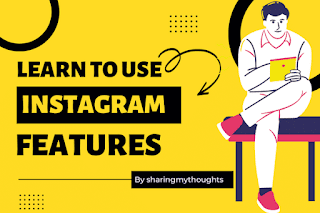

Thank you for the information...
Welcome...