How to turn off Dark Mode on YouTube 2025
Turn off Dark Mode on YouTube at your Desktop | PC | Android | iPhone | iPad | iOS
sharingmythoughts will help you to know how to turn off or to make dark
mode off on YouTube, whether you are using desktop
or PC or mobile. After some point of time if you want to shift from dark mode to normal mode, then this
tutorial will help you to know.
YouTube: How to turn off Dark Mode on Desktop or PC
Step No.1: Open your browser such as Google Chrome.
Step No.2: Go to the YouTube website.
Step No.3: Now go to the “Profile Picture” option which is on the right hand side of the home
page.
Step No.4: Now scroll down little bit, and you will see
the option of “Appearance” tap on
it.
Step No.5: Now you will see the option of “Light Theme” tap on it.
That’s it.
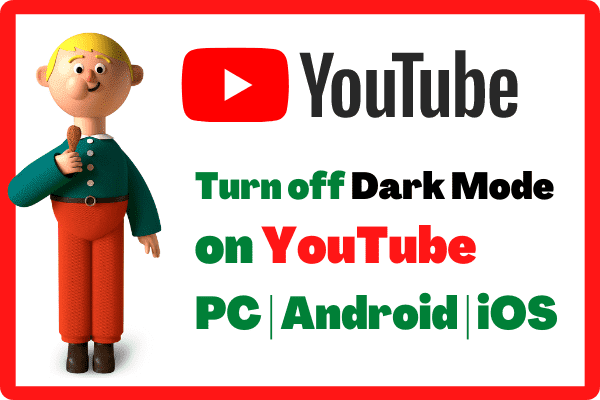 |
| How to turn off Dark Mode on YouTube for PC and Mobile |
YouTube: How to turn off Dark Mode on Android
Step No.1: First go to your “YouTube App”.
Step No.2: Now go to your “Profile Picture” icon which is at the bottom on the right hand side of your app
click on it.
Step No.3: Scroll down and click on “Settings” (Gear Box).
Step No.4: Now click on “General”.
Step No.5: Now tap on "Appearance"
Step No.6: Now tap on the “Light Theme” option.
That’s it. This process will help most of the
Android users.
YouTube: How to turn off Dark Mode on Android 10 users
Step No.1: Go to your “profile picture” and then click on it.
Step No.2: Now go to “settings”, then click on “General”.
Step No.3: Now go to “appearance”, click on it.
Step No.4: Now tap on the “Light Theme”.
YouTube: How to turn off Dark Mode on iPhone and iPad ( iOS )
Step No.1: First go to “YouTube” app.
Step No.2: Click on “profile picture”.
Step No.3: Now click on “Settings”.
Step No.4: Now tap on “Light Theme”.
So this was all about turning off Dark mode on Youtube at your Desktop | PC | Android | iPhone | iPad | iOS
Kindly share your thoughts about turning off YouTube
Dark Mode by commenting at the below comment section.
