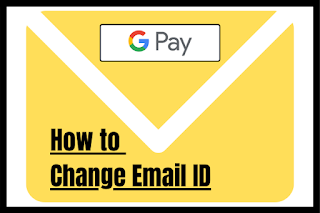Google Pay : How to Change Email ID
Google Pay : How to Change Email ID
Google Pay: This tutorial will help you to change your email id of your Google Pay account. It may happen that you might have opened your Google pay account, with that email id, which as on date you do not use it. Now you want to change your existing email id (Unused) with other email id (New email id).
So let’s begin
1. Go to your Google Pay Icon
2. Long press on Google Pay
3. Tap on “App Info”
4. Tap on “Storage Usage”
5. Tap on “Clear Data” and then again tap on “Clear”
6. Now go to “Google Pay” and open it
7. Enter your “Mobile Number” and tap on next
8. Tap on the “pencil icon” (your name, email and mobile number will be visible)
9. Tap on “Change Google Account”
10. Tap on one of the option of the email
account or tap on “add account” and
enter new email id
11. Tap on “Next” button
12 Now you will receive OTP, if you have
given the access to message, then it will automatically fetch the OTP, if not,
then enter the OTP and tap on “start
using Google Pay”
13. Now you will get 2 options
Use Screen
Lock
Use Google
PIN
14. For this tutorial we will tap on “Google PIN” enter your existing Google
PIN
15. Now you will see “Restore Account” on the homepage of the Google Pay, tap on it or Go
to your Profile icon, which is on the right hand side of the topmost corner,
tap on it and then tap on “Payment
Methods”
16. Tap on the bank Account to activate (
Mobile number should be same with the bank account what you have entered )
17. Tap on “Allow” (Allow Google Pay to make and manage calls)
18. Tap on “ok” (Find Bank Account linked to the Mobile Number)
19. Tap on “Enter UPI PIN” and enter your existing UPI
20. Change your Full Name if required and tap
on Continue.
I hope now you will be able to change your email id on your Google Pay