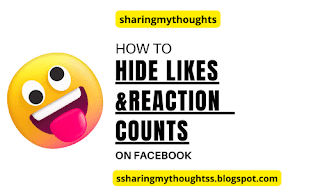How to Turn on Quiet Mode on Instagram - Android
Embracing Tranquility: A Guide to Activating Instagram Quiet Mode
Introduction:
In the bustling world of social
media, finding moments of calm and digital respite is essential.
Instagram, recognizing the
importance of mindful usage, introduced a feature called "Quiet
Mode."
This feature allows you to take
control of your Instagram experience by silencing notifications during specific
hours.
If you are looking to foster a
more focused and balanced online presence, this article will guide you through
the process of turning on Instagram Quiet Mode.
Understanding Quiet Mode:
Instagram's Quiet Mode is a
powerful tool designed to help users reduce distractions and encourage mindful
engagement with the platform.
With this feature, you can set
designated times during which notifications for likes, comments, and direct
messages are silenced.
This ensures you can fully
immerse yourself in other activities without being constantly drawn into the
digital world.
Here's a step-by-step guide on how to activate Instagram Quiet Mode: Step-by-Step
Guide to Turning on Quiet Mode
Step No.1: Open the Instagram App
Unlock your smartphone and locate
the Instagram app on your home screen or app drawer.
The app icon typically features a
camera lens with a rainbow-colored background.
Step No.2: Access Your Profile
Upon opening the Instagram app,
tap on your profile picture, located at the bottom right corner of the screen.
This will lead you to your
profile page, where you can manage your settings.
Step No.3: Navigate to Settings
Now, on your profile page, locate
the three horizontal lines, also known as the "hamburger" icon,
situated at the top right corner of the screen.
Tap on it to open the side menu,
where you will find various options.
Step No.4: Locate the "Settings and privacy" Menu
You will see the Settings and privacy menu at the top.
Tap on it to proceed.
Step No.5: Access the "Notifications" Section
Once inside the
"Settings" menu, you will find the "Notifications" section.
Tap on it to access all the notification-related settings.
Step No.6: Manage Quiet Mode
Settings
Within the
"Notifications" section, you will find the "Quiet Mode"
option. Tap on it to access the option.
To turn on Quiet Mode, simply
toggle the switch next to it. (It will turn on from grey color to blue color )
This will enable the feature, and
you will stop receiving notifications.
Step No.7: Select Quiet Mode Duration
Once you have turned on Quiet
Mode, you can customize the schedule.
Choose the duration of the quiet
mode eg. : From 11:00 AM to 01: 00 PM.
Note: As of now you can turn on
the quiet mode only upto 12 hours.
Congratulations! You have
successfully turned on the Instagram Quiet Mode.
Watch On Youtube: How to Turn on Quiet Mode on Instagram – Android
Conclusion:
Instagram's Quiet Mode is a
valuable tool for achieving a healthier balance between your online and offline
life.
By following these
straightforward steps, you can activate Quiet Mode and enjoy more mindful and
distraction-free Instagram usage.
Use this feature to focus on your daily tasks,
engage with content deliberately, and savor moments of digital tranquility
amidst the noise of the social media world.
Read More on: How to Turn Off Quiet Mode on Instagram – Android