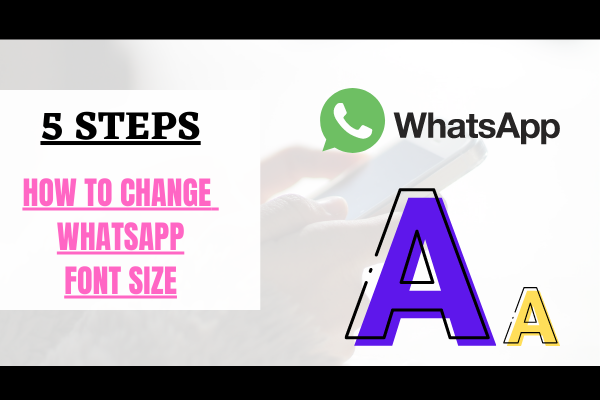How to Change Font Size in Whatsapp 2025
How to Change Font Size in WhatsApp on Android & iPhone
WhatsApp is one of the most
popular messaging apps, and its user-friendly interface allows customization to
improve readability. If you find the default font size too small or too large,
you can easily adjust it within the app. This guide will help you step-by-step
how to change the font size in WhatsApp on Android and iPhone.
Why Change Font Size in WhatsApp?
There are several reasons why you
might want to adjust the font size in WhatsApp:
✅
Better readability – A larger font helps if you have trouble reading
small text.
✅
More content on screen – A smaller font allows more messages to be
displayed at once.
✅
Customization – Adapting the text size to your preference enhances your
chat experience.
How to Change Font Size in WhatsApp on Android & iPhone
WhatsApp is one of the most
popular messaging apps, and its user-friendly interface allows customization to
improve readability. If you find the default font size too small or too large,
you can easily adjust it within the app. This guide will help you step-by-step
how to change the font size in WhatsApp on Android and iPhone.
Why Change Font Size in
WhatsApp?
There are several reasons why you
might want to adjust the font size in WhatsApp:
✅
Better readability – A larger font helps if you have trouble reading
small text.
✅
More content on screen – A smaller font allows more messages to be
displayed at once.
✅
Customization – Adapting the text size to your preference enhances your
chat experience.
How to Change Font Size in
WhatsApp on Android
If you’re using an Android
device, WhatsApp allows you to modify the font size within the app settings.
Follow these steps:
Step 1: Open WhatsApp
Launch the WhatsApp app on your
Android smartphone.
Step 2: Go to Settings
- Tap on the three-dot menu (⋮)
in the top-right corner.
- Select Settings from the dropdown menu.
Step 3: Navigate to Chats
- Tap on Chats to open chat-related settings.
Step 4: Change Font Size
- Scroll down and tap on Font size under the
Display section.
- Choose from three options:
- Small – Fits more text on the screen.
- Medium (default) – The standard size.
- Large – Increases text size for better
readability.
Step 5: Apply Changes
Once you select the preferred
font size, it will be applied instantly. There is no need to restart the app.
How to Change Font Size in WhatsApp on iPhone
Unlike Android, WhatsApp on
iPhone doesn’t have a built-in font size setting. However,if you want to adjust
the font size in your iphone you can do it through the iPhone’s system
settings.
Step 1: Open iPhone Settings
Go to the Settings app on
your iPhone.
Step 2: Navigate to Display
Settings
- Tap on Accessibility.
- Select Display & Text Size.
Step 3: Adjust the Font Size
- Tap Larger Text.
- To increase or decrease the text size, move the
slider
- If you want even larger text, enable Larger
Accessibility Sizes and adjust the slider.
Step 4: Apply Changes
Once adjusted, the new font size
will apply to WhatsApp and other apps that support dynamic text settings.
Bonus Tip: Use WhatsApp’s Built-in Text Formatting
Apart from changing the font
size, WhatsApp also allows text formatting while chatting:
🔹 Bold – Add asterisks
(*text*) around the word.
🔹
Italic – Use underscores (_text_).
🔹
Strikethrough – Add ~tilde~ (~text~).
🔹
Monospace – Use triple backticks (text).
These formatting options help
emphasize messages and improve readability.
Final Thoughts
Changing the font size in
WhatsApp can enhance your messaging experience, making texts easier to read or
allowing more content to fit on your screen. Android users can adjust the font
size within WhatsApp’s settings, while iPhone users need to tweak system-wide
text size settings.
Try these simple steps today and
personalize your WhatsApp experience!
🔔 Did you find this
guide helpful? Share it with family and friends who might be in need!
Read More on: Samsung Galaxy Book 2 360 price and specification
Watch on Youtube: How to Change Font Size in Whatsapp