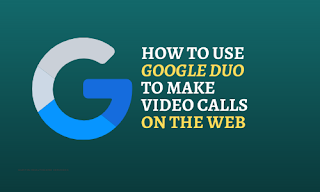How to Use Google Duo to Make Video Calls
How to Use Google Duo to Make Video Calls on the Web
Open
web browser on your PC and type duo.google.com
Then
sign in to your Google account, click on “Try
Duo for Web” which is on right hand side.
After
you sign in, you will be asked to verify your phone number. Make sure the
number shown matches the one on your account, and then click “Next.”
You
will receive a verification code from Google to your phone. You need to Type
that number to confirm your account. Choose “Resend SMS” or “Call Me”
option if you do not receive the message.
Google
Duo might pop-up request permission to send notifications about incoming calls.
Press on “Got It” if you see message
and want to opt in.
Then
select “Allow” in the pop-up message
to “Show Notifications.”
After
you are signed in, you can use Duo to make or receive calls. Choose “Start a Call” to search people by their
phone number or email address.
If you
want to have group call then you need to click on “Create a Group Link” to start a group call.
At the
time of video call, you will see a toolbar at the top with the following icons:
1. Microphone: Choose this to mute your
microphone.
2. Video camera: Choose this to turn off
your camera for an audio-only call.
3. Wide/portrait modes: Choose this to
switch between landscape and portrait video modes.
4. Full-screen mode: Choose this to make
the video call full screen.
5. Settings: Choose this to select the
microphone and camera you want to use.
When
you want to end the call, select “End
Call” at the bottom to exit a call.
In this
way, one can use Google Duo on the web. It is one of the best video-calling
services without having to download yet another app.